How to Copy a Playlist on Spotify

If you want to create a new playlist quickly or back up an existing one, you can copy a playlist on Spotify. This guide will show you how.
Spotify includes several useful features that you can use when you’re creating playlists. If you’ve created the perfect playlist, or you’ve found an existing playlist that you like, you might want to copy it for yourself.
After copying the songs from one playlist, you can add them to another list and customize it further. Also, if you’re using a collaborative playlist, you might want to back it up in case another user deletes some songs you like.
Whatever the reason, here’s how to copy a playlist on Spotify.
How to Copy a Playlist on Spotify
At the moment, you can only copy playlists using the Spotify desktop app or web player.
To copy a playlist on Spotify, use these steps:
- Launch Spotify on your desktop or open the web version in your browser and find the playlist you want to copy.
- Select the first song in the playlist to highlight it.
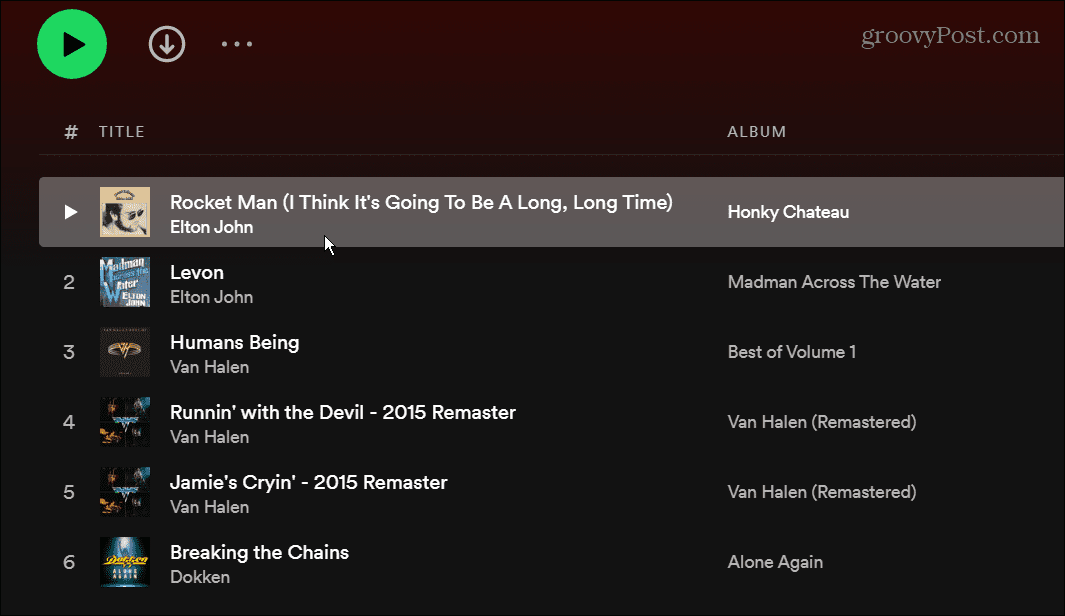
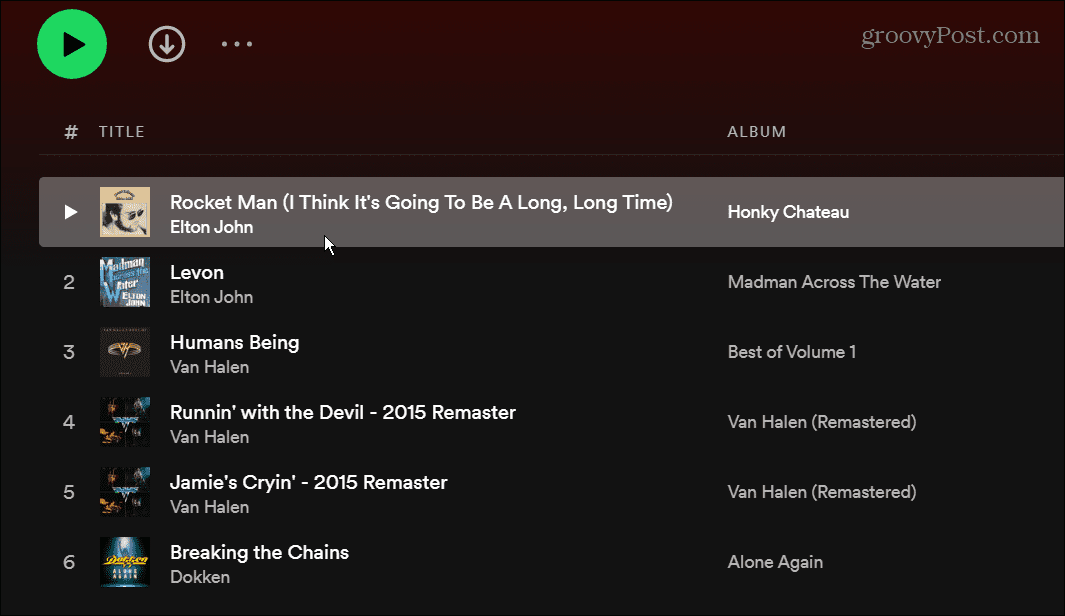
- Highlight the rest of the songs in your playlist using Ctrl + A (on Windows) or Cmd + A (on macOS). Alternately, you can highlight the first song, hold the Shift key and click the last song in the playlist.
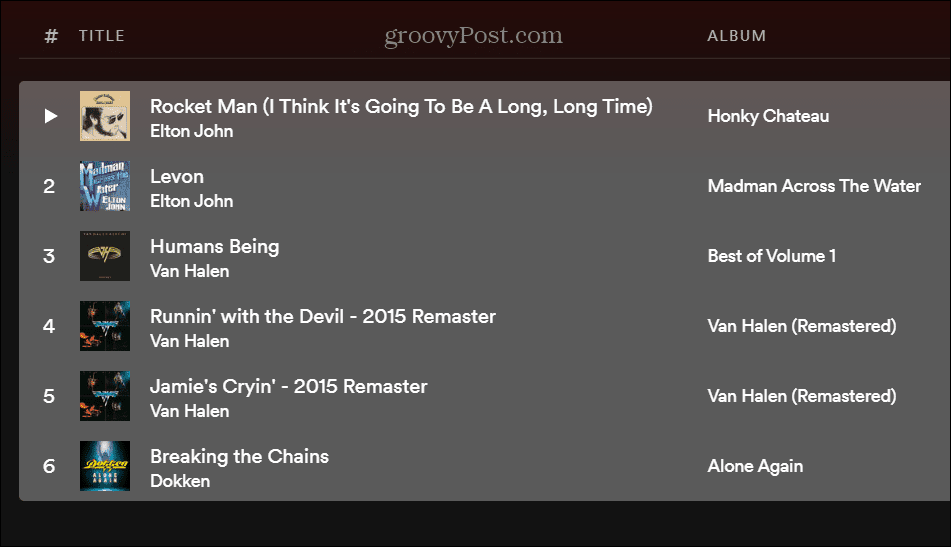
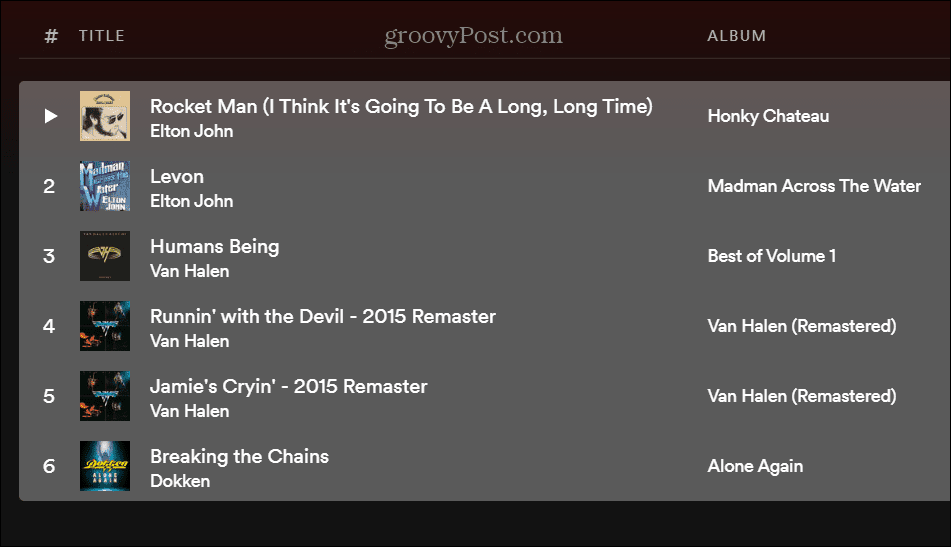
- Right-click the highlighted songs and select Add to playlist > Add to new playlist from the menu.


- The new playlist with all the selected songs will appear in the new one. Its name will be the first song from the list, but you can change it to something else.
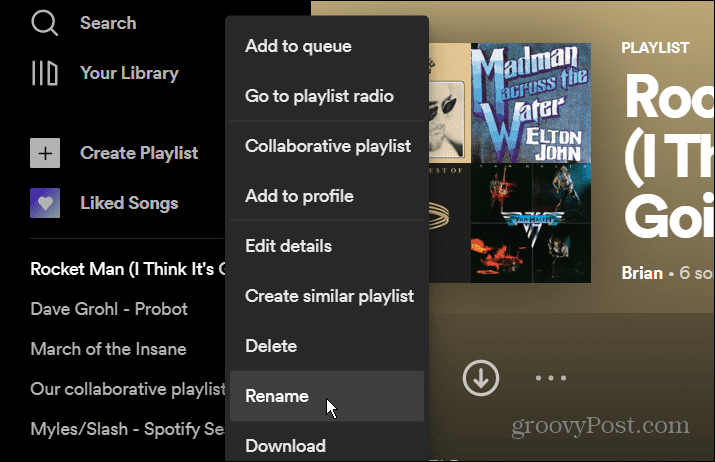
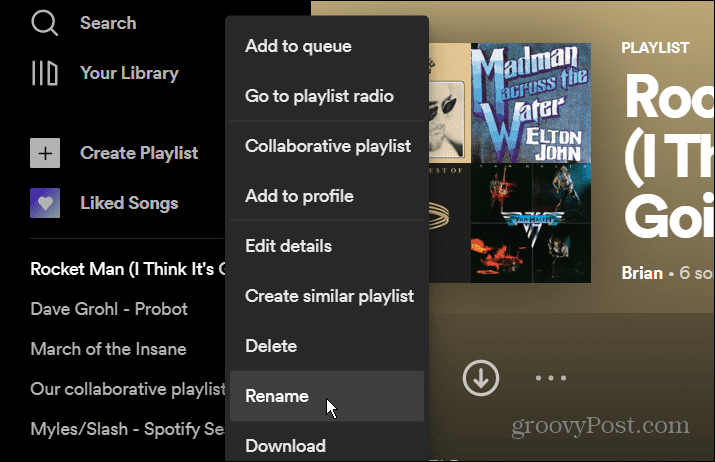
- To rename the playlist, right-click on the playlist, select Rename from the menu, and type in the desired name.


Copying Individual Songs to a New Spotify Playlist
It’s also worth noting that you don’t have to copy the entire playlist. Instead, you can open an existing playlist and only copy the songs you want. This allows you to create a new playlist on the fly easily.
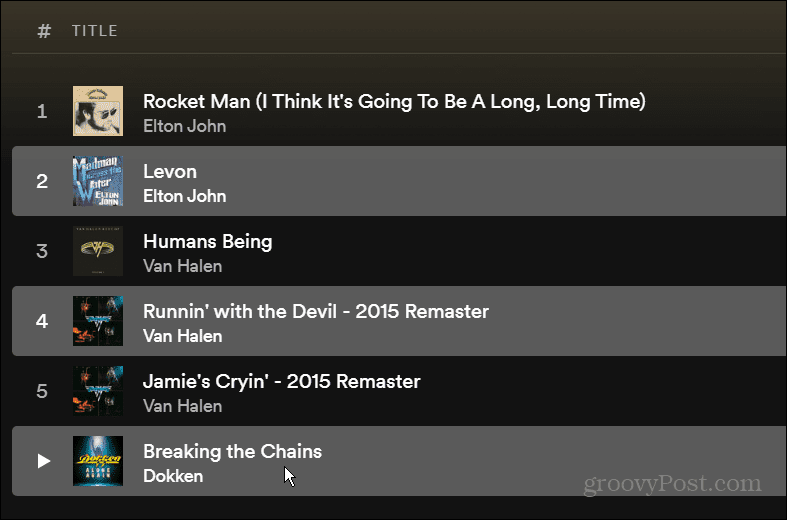
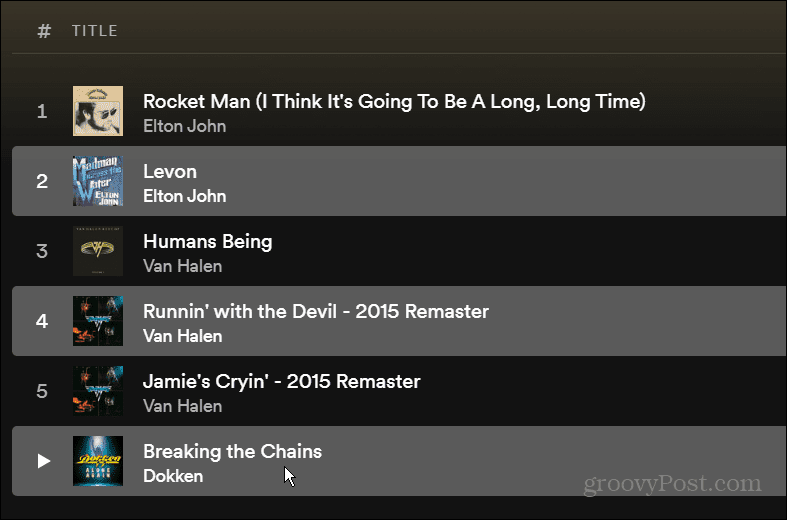
To do this, open a playlist, highlight a song (it doesn’t need to be the first one), hold down the Ctrl key and select the songs you want. To copy them to a new playlist, the steps are the same as shown above—right-click and choose Add to playlist > Add to new playlist.
Creating Spotify Playlists
The ability to copy a new Spotify playlist comes in handy when you want to create a new one. Just search for a band or genre and open an existing playlist. From there, you can copy a few or all the songs to a new playlist.
There are other things you can do with Spotify, like changing a playlist picture or transferring a playlist to a new account. Another important but underused feature is adding your own music files to Spotify.
Spotify isn’t perfect, and you might want to switch to a different service like Apple Music, for example. In that case, transfer your Spotify playlists to Apple Music before deleting your Spotify account.
2 Comments
Leave a Reply
Leave a Reply







Mark B
February 25, 2022 at 8:57 am
Tried Firefox and Chrome. Neither one will let me select all songs. Ctrl A just selects all the text on the page. Shift click just selects the song you are actually clicking on.
Ian
October 27, 2022 at 3:58 am
Like Mark B has said: it just selects all the text but not the songs. Shift doesn’t do anything either.
Tested with Opera GX.