How to Change the Wi-Fi Password on iPhone

Changed your Wi-Fi password? You’ll need to reconnect on all of your devices (including your iPhone). Here’s how to do it.
Have you upgraded to a new router or are you looking to lock out a neighbor who leeches off your internet connection? Time to change your Wi-Fi password.
Unfortunately, changing your local network password means updating the password on each of your own devices. Without the right password, devices like your iPhone can’t connect.
If that’s the case, you’ll need to know how to change the Wi-Fi password on your iPhone. You can do this quickly and easily in just a few steps—here’s how.
How to Change the Wi-Fi Password on iPhone
To change the Wi-Fi password on your iPhone, go to the Network Settings menu. We’ll explain what to do below.
- Tap the Settings icon from the home screen.

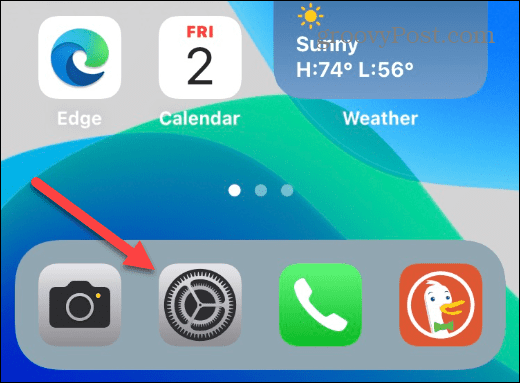
- When Settings opens, tap the Wi-Fi option from the menu and ensure that your Wi-Fi radio is on.

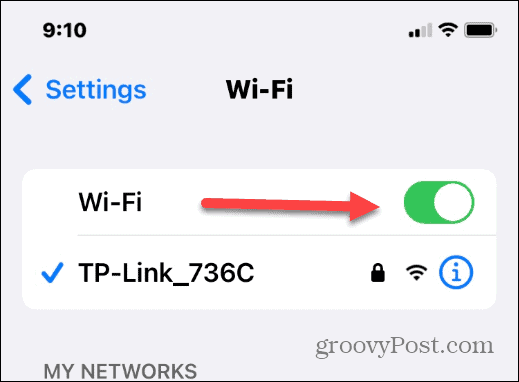
- Tap your iPhone’s current network and scroll down to ensure the network data fields are populated.

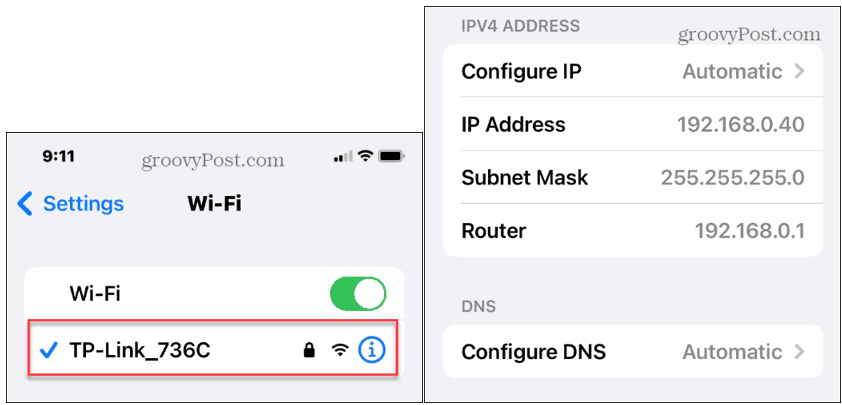
- If you don’t find the network you need or it’s not connecting, scroll to the top of the page and tap the Forget This Network button.

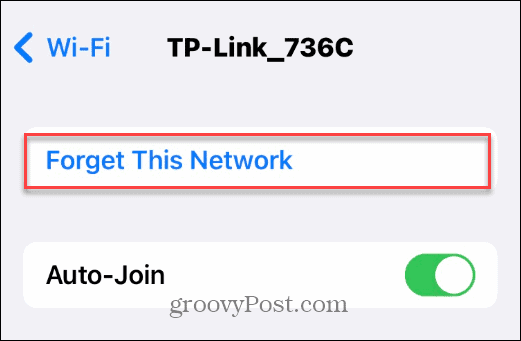
- Tap the Forget button when the verification message pops up.


How to Add a New Wi-Fi Network to iPhone
Now that you’ve made your iPhone forget the old network with the outdated password, you’ll need to reconnect to it using the new password.
- Open the Settings menu.
- Tap Wi-Fi.
- In Wi-Fi Settings, make sure the Wi-Fi slider is in the On position.
- Find your network under the Networks section and tap it.

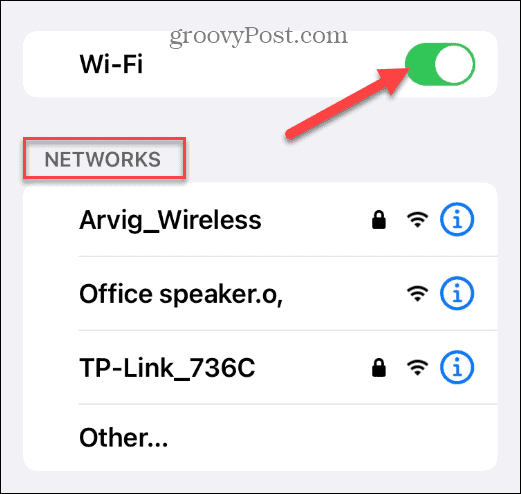
- Type in the new router password so your iPhone can connect to the network.
- After typing in the new password, tap the Join button.

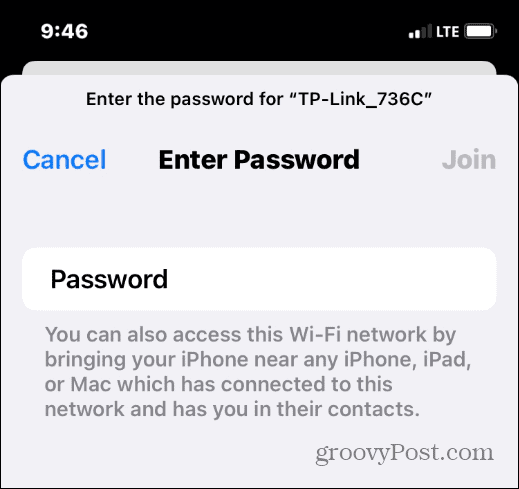
After typing in the new router password and tapping Join, you should see your iPhone has successfully connected to it.
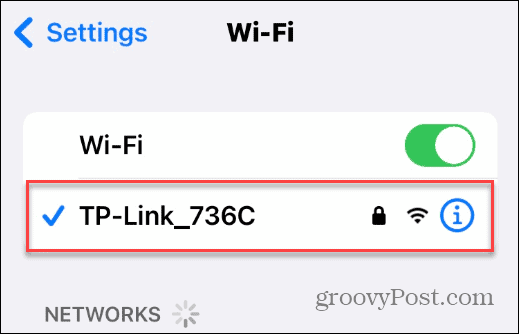
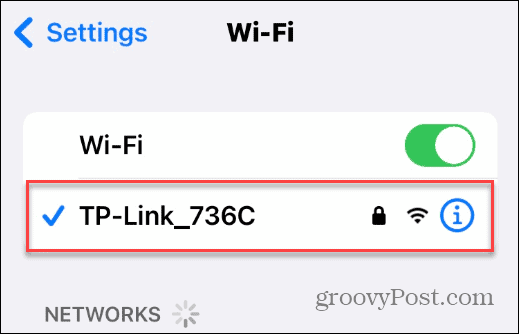
Changing the Wi-Fi Password on iPhone
If your password doesn’t allow you to connect, double-check it and type it in again. Also, new routers should have the device’s password on the bottom. If someone is already connected, they can share the Wi-Fi password from their iPhone.
1 Comment
Leave a Reply
Leave a Reply







Diep
April 5, 2023 at 12:42 pm
This is very helpful. Thank you so much!