How to Change the Desktop Wallpaper on Windows 11
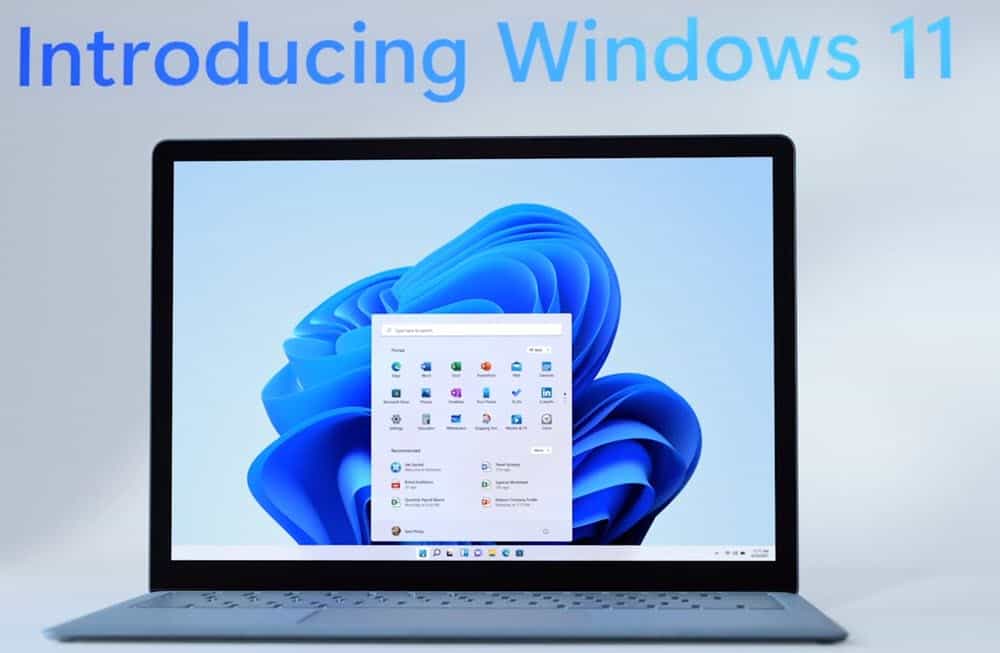
Microsoft has put some shine on the Windows 11 user interface and you can customize it by changing the desktop wallpaper. Here’s how.
Microsoft’s new Windows 11 operating system comes with some interesting Graphical User Interface (GUI) changes. If you want to try it, check out our article on how to download and install Windows 11.
And if you have an older PC, take a look at our article on how to install Windows 11 on a PC with unsupported hardware. Right now, it’s in beta, but even if you wait for the final release, one thing you might want to do is change the existing wallpaper. Here’s how to do it.
Change the Desktop Wallpaper on Windows 11
Changing the desktop wallpaper on your Windows 11 PC is straightforward by using the following steps.
- To get started, click the Start button and then Settings from the list of items. Alternatively, you can press Windows key + I to open Settings directly.

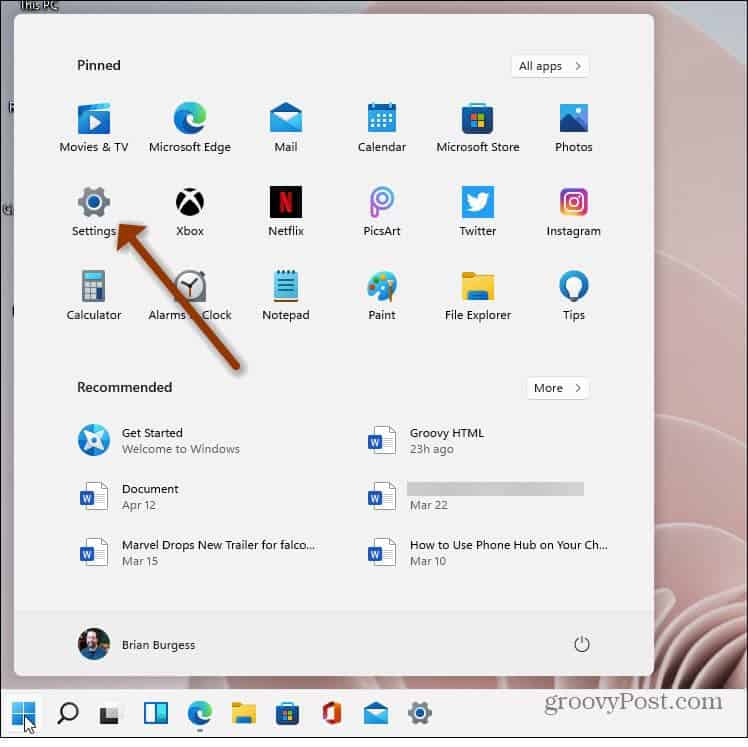
- Either way, you do it; once you have Settings open, click on Personalization from the list of items on the left.


- Next, on the right, scroll down and click the Background (Background image, color, slideshow) option.

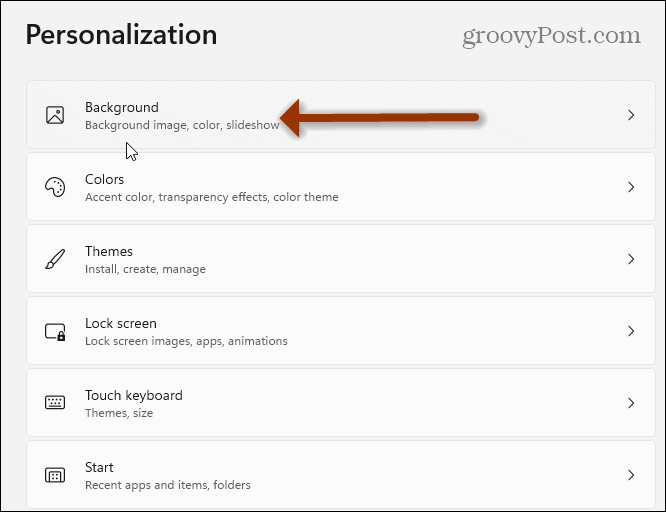
- On the next page, click on the “Personalize your background” dropdown menu. From here, you can select “Picture,” “Solid color,” or “Slideshow.”

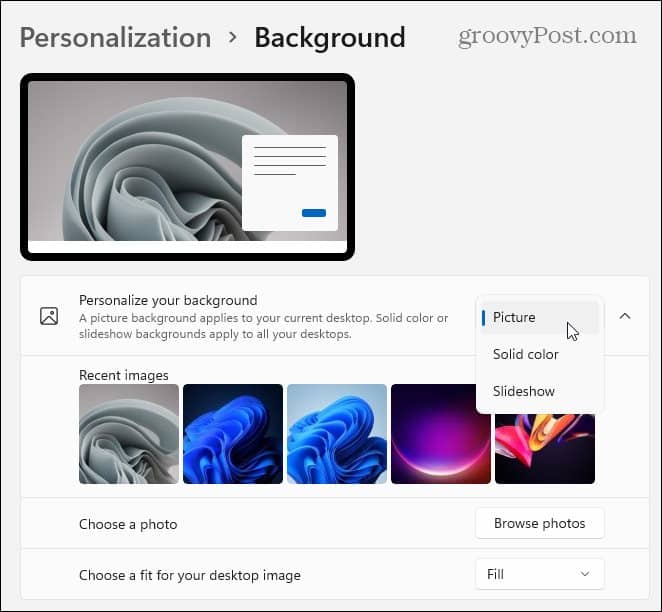
- Under the menu, you’ll see a list of pre-installed images from Microsoft. Click on the one you want to try, and you can see the results.


- Of course, this only scratches the surface. From the same page, you can also choose a solid color (which can be somewhat boring but easy on the eyes). Or you can click the Browse photos button on the “Choose a photo” field. That allows you to browse to the location of the photo you want to use for the wallpaper.


- You can also adjust the wallpaper’s size on your screen. Click the dropdown button in the Choose a fit for your desktop image section to tweak how it looks on your PC.

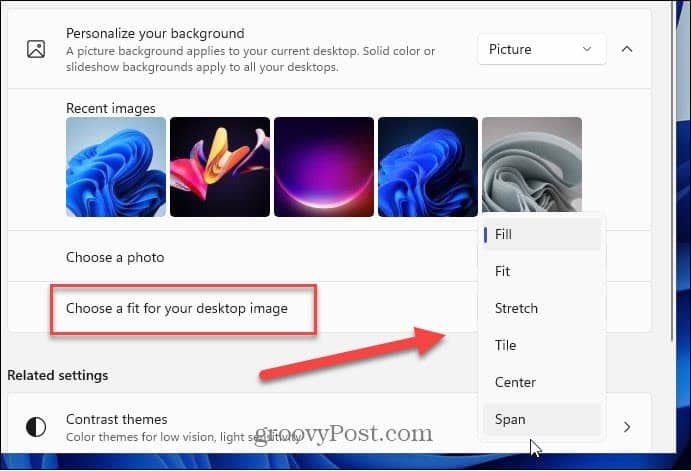
For more on tweaking the GUI on Windows 11, check out how to move the Start menu to the left corner. And if you really want to change things up, check out how to enable Dark Mode on Windows 11.
Leave a Reply
Leave a Reply






