How to Update Camera Firmware on an Android Samsung Galaxy

If you want to ensure you camera’s firmware, other compontnets and software are updated, we’ll look at updating your phone or tablet.
The Android experience can get frustrating since there isn’t a “one size fits all” version like on an iPhone. This means using your phone will vary between devices, the manufacturer’s UI, and the version of Android it’s running. Samsung is no exception; it includes a proprietary One UI interface on its phones and tablets. So, it can take a few extra steps to get things done on your device. Firmware updates are important because they can fix errors, improve compatibility, and increase performance.
In 2010, an Android Froyo version 2.2.1 update released by Samsung was a faulty version of the firmware. This resulted in many problems at the time for some devices. Resoundingly similar, though, is that the video camera either stopped working or became extremely unstable for users with the Epic 4G variant.
Thankfully, Samsung recently released a camera-specific firmware update that should mostly correct this issue. I say “mostly” because the camera is still a little slow, but I confirmed that it does work now.
So, whether you are still running the 14-year-old version of Android or have a modern phone, we’ll show you the steps for how to update the camera firmware on your Samsung Galaxy phone. First, we’ll look at updating camera firmware on legacy Android devices and then cover doing so on modern Samsung phones, which is in the second section of this article.
Update Camera Firmware on Android Legacy
Step 1
On your Home screen, tap the App Drawer. Once in the app drawer, tap the Camera app.
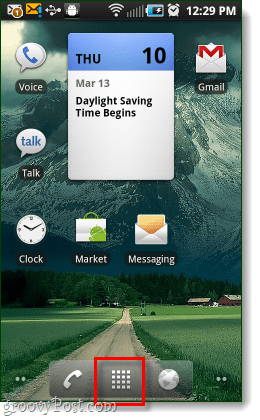
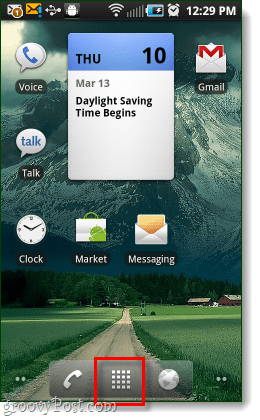
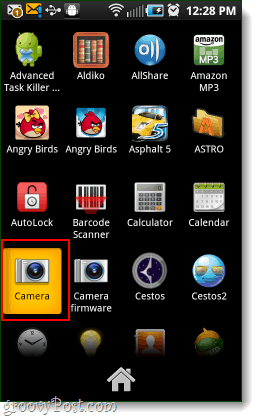
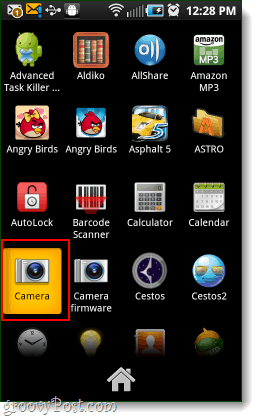
Step 2
In the camera app, tap the Settings button at the bottom left.
Note: If this button is not visible, click the side-arrow to make it slide out.
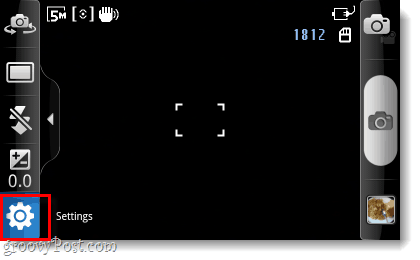
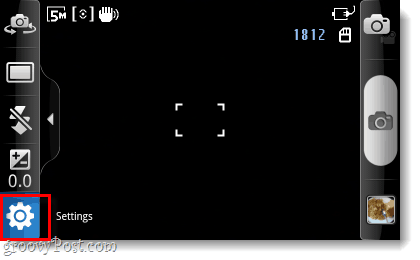
In camera settings, tap the Wrench tab and then tap the down-arrow and tap the Firmware Check button.


Step 3
Finally, you’ll be on the firmware updater screen. The first thing to do is tap Check Version by Network. You’ll see a small prompt appear that reads, “It will incur an additional fee. Will you continue?” Tap Yes.
About the fee, there is no fee. Besides the fact that it is written in completely broken English (Samsung is from Korea, after all), I have no idea what this is talking about. Nowhere does it note anything about a price, and I have not heard of anyone actually being charged something on their phone bill for this. You never have to give Samsung your credit card info, so I think it is just leftover fragments of software that shouldn’t be there.




Once you are done checking the version by the network, you can perform an actual Firmware Update. Again, you’ll see the same fake-fee window; tap Yes.
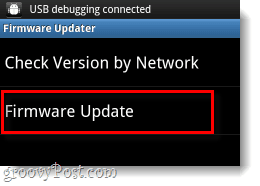
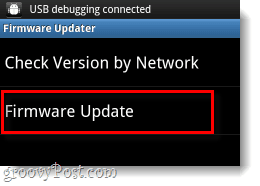


Step 4
Your phone will hook up to some ambiguous Samsung network, and then it will provide you with details for an app called CameraFirmware_OZ. Tap the orange Install button, and then on the next screen, tap Install again.
Note: The permissions the application is requesting are the same permissions your camera already has.
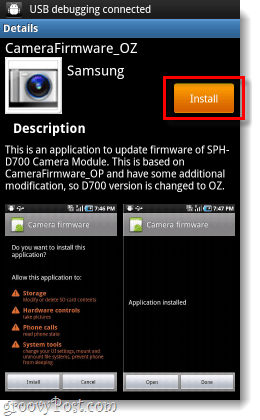
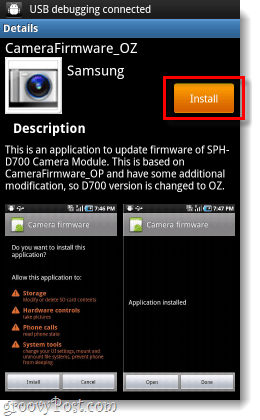
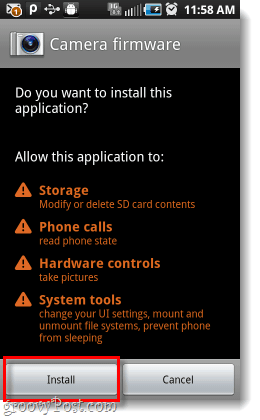
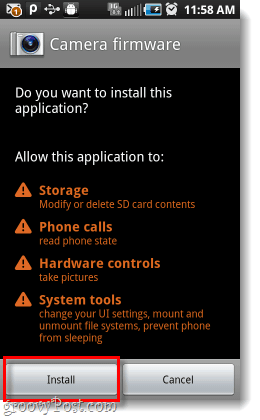
Step 5
Warning: Before you start this step, make sure your phone has decent battery life or is plugged into a charger.
If your phone powers off during the camera firmware installation, it could render your camera unusable.
Once the Camera firmware app is installed, we can now use it to install the real firmware. Tap Open from within the Camera firmware app, and then the installation will start. The total setup time should be approximately 3-4 minutes.
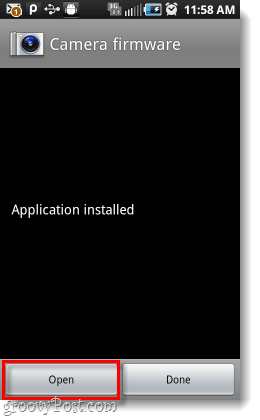
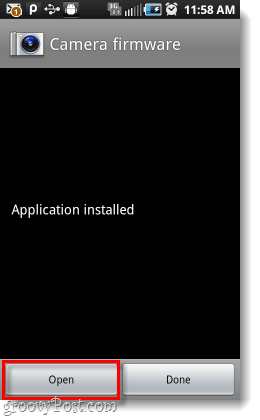
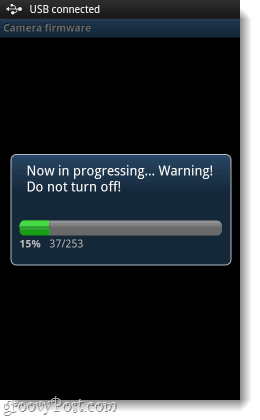
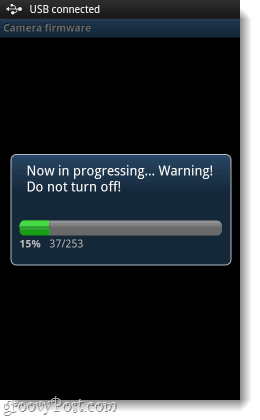
Step 6
When the firmware finishes updating, you’ll see a small Success window. Tap OK, and your phone app will reboot itself. Now that you have the firmware completely installed, the Camera firmware app will ask if you would like it to uninstall itself. Since we don’t need it anymore, tap OK.
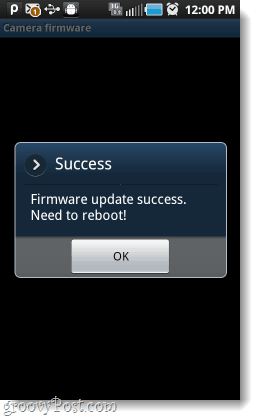
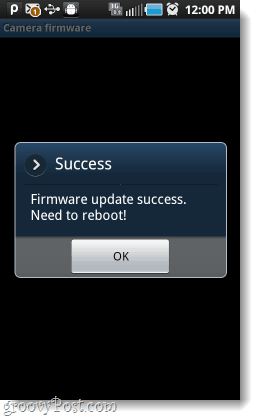


Now, your Samsung Galaxy should have updated camera firmware. This might not completely fix the frame rate issue, but it will help. This should also prevent your recordings from just straight-away crashing during a capture.
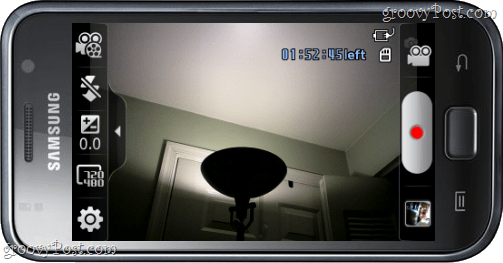
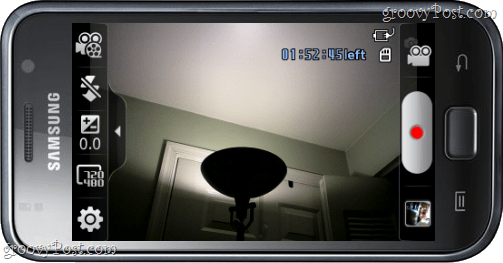
Update Camera on Modern Samsung Galaxy Phones
If you are running older legacy Samsung phones with early versions of Android, the above instructions should work if you’re having problems with your Samsung phone. However, now you can get your phone’s firmware update, firmware version, Android version, and camera app updates much easier. When you update your Android apps, which include the camera app, and update your phone, you will get the latest camera features.
How to Update Samsung Galaxy Camera
If you are having problems with the camera on your Samsung phone, it might be time to get the latest updates by following these instructions.
Note: Updates can take up a lot of data; try to ensure you are on a Wi-Fi connection, or you may incur overage fees on your data plan.
Step 1
Swipe down from the top of the screen and tap Settings (gear icon).


Step 2
Swipe down the screen and select Software update from the menu.


Step 3
Tap Download and install from the menu.


Step 4
Wait while your phone checks for updates.


Step 5
If an update is available, it will display some information about it on the screen. Tap the Install now button at the bottom of the screen.


Step 6
The update will download if it’s not already, and your phone will restart. You will see a progress bar while your phone, camera firmware, and Samsung’s One UI is updated. Give it some time to update, which can be 10-20 minutes. Also, keep in mind that your phone may restart more than once.
Step 7
Once the update is complete, you will see a notification that you’re on the latest version of the software. Launch the Camera app and start taking photos or start using your phone how you normally do.


Step 8
Launch the Camera app and start taking photos or start using your phone how you normally do.


Your Camera’s Firmware is Updated
That’s all there is to it! You no longer need to worry about updating your phone’s firmware and camera individually on modern Samsung devices. All you need to do is update your phone to get the latest update for the camera, firmware, and Samsung’s One UI proprietary version of Android.
And remember that if you want to ensure you have the latest camera app features, security, and bug fixes, you can read our article on how to update apps on Android.
10 Comments
Leave a Reply
Leave a Reply







Beyond_Life
March 12, 2011 at 11:24 pm
Is this something just for your galaxy? Because my galaxy s doesn’t show the check firmware button/option.
goLfie
March 14, 2011 at 6:44 am
I think this might be for U.S. variants.
tina
March 14, 2011 at 1:44 pm
Thanks! Appreciate the help. Have been very frustrated since the update.
Michael
March 26, 2011 at 7:54 pm
I had done this camera firmware update in froyo and notices some interesting things. 1. After rebooting my phone(samsung vibrant which is unrooted), the colors on the screen appears more vibrant than before.
2. The phone feels even after faster than the improvements from the froyo update. Running linpack gave me MFLOPS readings in the 10s range from the 8s in the Eclair revision and now its in the 13s MFLOPS range.
What are the actual improvements made to the camera firmware? I noticed a zooming feature which i discovered by accident, and notice the anti-blurring feature working better but nothing else really.
chris smith
January 25, 2012 at 7:31 am
Ahhh finally, ive got my camera working after 9months yeahhhhh thanks alot
galaxysu
February 16, 2012 at 12:08 pm
Hi I don’t see any firmware update option in the camera settings
Rudy
April 15, 2012 at 4:47 am
Dude. Thank you.
Heather
August 31, 2013 at 6:02 pm
Hello Fleet of Tech-Angels! I’m using my father’s old Galaxy S Epic while my new one is off for “repair”, and having a problem at Step 4.
I check version by network and it says “Must Update Firmware”. I click “Firmware Update” (Yes, for the fee) and it opens a screen with rainbow lines and “Samsung”. Then it says “Error. Service Unavailable. (4002)”.
Please help!
Anita
February 17, 2022 at 12:29 am
My samsung A50 camera doesn’t have any of the choices on here nor does any of it even look the same! I can’t get my camera to focus good at nigh5 anymore! Help please!
AH7*smpa
June 19, 2023 at 7:05 am
Setting doesn’t give me a wrench button on s10e. I’m in the usa.