Windows 8.1 Tip: Always Display Modern IE 11 Address Bar and Tabs

Modern IE 11 in Windows 8.1 hides the address bar and tabs by default, allowing more screen real estate to view pages. It’s easy to make them always show.
By default the modern version of Internet Explorer 11 hides the address bar and list of open tabs. You can get them back with a right-click or swipe from the bottom of the screen up, but you might want them to always be visible on the screen. Changing the behavior is easy.
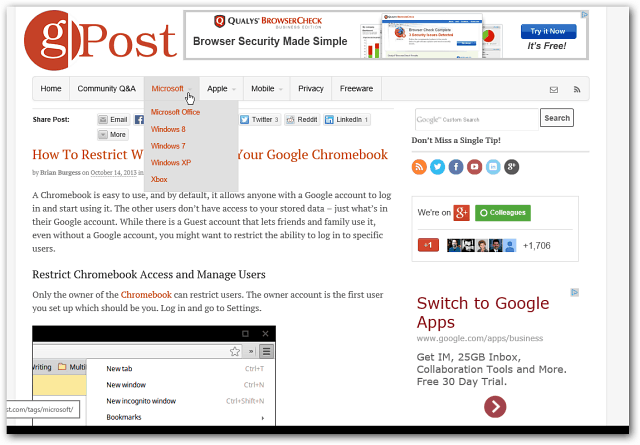
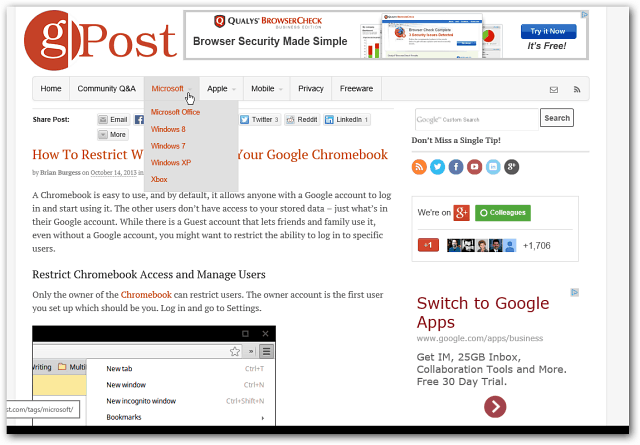
IE 11 Always Show Address Bar and Tabs
Launch IE 11 and go to Settings > Options and under the Appearance section turn on “Always show address bar and tabs”.
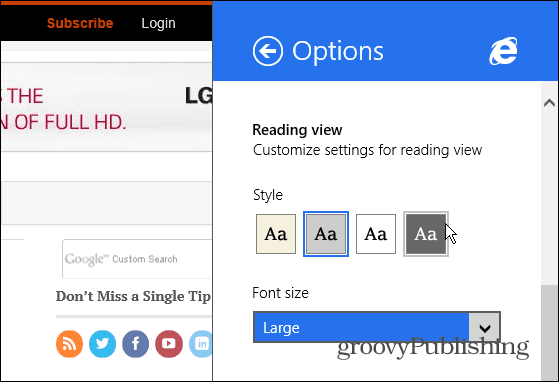
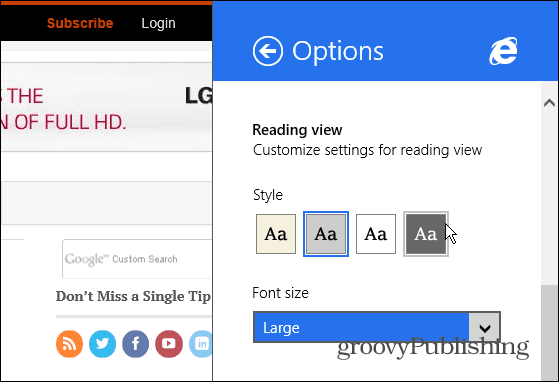
That’s all there is to it. now when you’re using the modern version of IE 11, the address bar and tabs will always be displayed. In Windows 8 the amount of tabs you could have open was limited, but now you can virtually have as many open as you want. Then you can scroll through your open tabs with a mouse or swiping a touch screen.
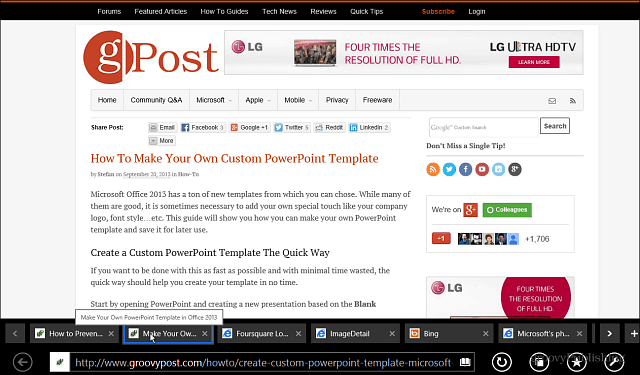
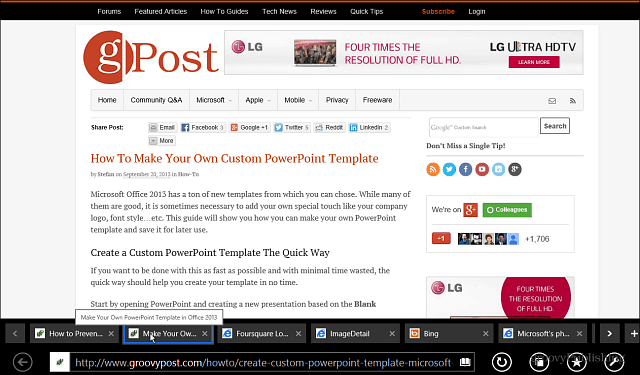
If you leave the default settings they way they are, when you move your mouse toward the bottom or swipe up, you’ll see thumbnails for all open tabs. You can scroll through them the same way as the image above, but each thumbnail has a shot of what’s going on for each page. You’re also able to see synced tabs more easily.
Some people might find this easier to use. Plus, if you don’t always have the address bar and tabs display, there’s more screen real estate for viewing sites.
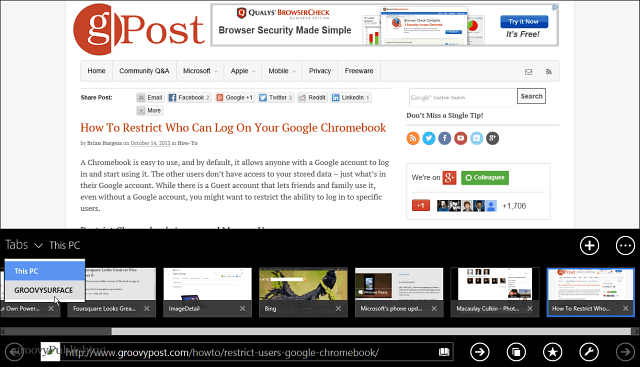
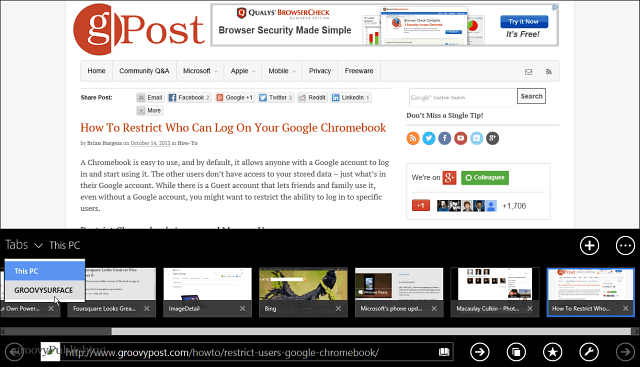
Personally, when I’m using the modern version of IE 11, I prefer to always display the tabs and address bar. That probably comes from desktop habits, although I don’t want them displaying when I’m playing the classic Hover remake in IE on my Surface. The adoption of the modern interface, which is inevitably coming, takes some getting used to, and I’m taking baby steps…but I digress.
Have you updated to Windows 8.1 yet? What’s your take on the new Internet Explorer 11?
2 Comments
Leave a Reply
Leave a Reply







PennAgain
March 16, 2018 at 10:33 pm
Thank you so very much for doing this. Besides saving my mental life, it is one of the best “how to” websites I’ve run across.
This is what I wrote under the “We will miss you” emoticon:
== I want to SORT my inbox and everything else my own way, have everything in ONE PLACE as it was before.
== want to be able to SPAM ADS that turn up in my Inbox. All of them. Especially repeat ads.
==I have absolutely NO NEED for your counts or reminders. I can count; I can check old folders; I can decide when, where and how I deal with mail. I was satisfied with “basic” … after all the inefficient “upgrades” that were made with that!
== I’m sure there are UNWANTED CHANGES with my Contacts and in other areas. I don’t want to see what you’ve done to them.
== Your icon at the top of this notice is an insult. Yahoo! is a profit-making (profiteering?) corporation that makes periodic “updates” to its technology to keep up with its competitors, with no thought whatsoever as to how much it complicates people’s lives. What it doesn’t want to “miss” is me switching to another service and losing everything here BUT I AM GETTING TO THAT POINT.
Chris
May 29, 2019 at 2:52 pm
They took the option away.