Alexa Not Playing Spotify: How to Fix

You should be able to play Spotify through your Echo devices. Here’s what to try if you’re having problems with Alexa not playing Spotify.
Spotify is the most popular music streaming service in the world. If you stream music, there’s a decent chance that you use Spotify to do so. And no wonder; there’s a huge catalog of music, you can listen free if you’re willing to put up with ads and other limitations, and you can even listen to Spotify with friends.
If you have Amazon Echo devices at home, or other Alexa-enabled devices, you can also stream music from your Spotify account, ensuring that you can listen to your perfectly curated playlists or Spotify Blends on your smart speakers.
Sometimes, however, Spotify may stop working through your smart speaker. If so, don’t panic, you should be able to get it playing again. Here are some things to try if you’re having issues with Alexa not playing Spotify.
Check the Echo Volume
One of the first things you should check is that the volume isn’t turned down on your Alexa device. If the volume is zero, or just really low, Spotify may be playing as expected but you’re simply unable to hear it.
Ask Alexa to turn the volume up, use the volume buttons on the Alexa device itself, or change the volume in the app, and then try playing Spotify again. If you can hear the audio, but it sounds muffled, there are some fixes you can try.
Check Your Internet Connection
Spotify won’t be able to play on your Alexa device if the speaker is not connected to the internet. You can check which network your Alexa device is connected to within the app, and then test that internet connection using your phone or other connected device.
- Open the Alexa app.
- Tap Devices.


- Tap Echo & Alexa.


- Select an Echo device.
- At the bottom of the screen under Status you’ll see the current Wi-Fi network.


- Connect to the same network on another device such as your phone and perform a web search to see if your Wi-Fi network is working as expected.
- If your internet connection isn’t working, try restarting your router.
Connect to a Different Internet Network
If Spotify isn’t working, and you have alternative networks in your location, you might want to try connecting to a different Wi-Fi network to see if this fixes your issues.
- Open the Alexa app.
- Select Devices at the bottom of the screen.


- At the top of the screen, tap Echo & Alexa.


- Choose an Echo device.
- Tap the Status block at the bottom of the screen.


- Next to Wi-Fi Network tap Change.


- Choose a Previously Connected network or tap Join Another Wi-Fi Network to connect to a new one.


- Follow the instructions to connect to your new network.
- Try Spotify again to see if the problems have been fixed.
Restart Your Alexa Device
Restarting your Alexa device may be enough to clear whatever issues were stopping Spotify from playing.
- Unplug your Alexa device from the power.
- Wait for 20 seconds.
- Plug the device back in.
- Once the Alexa device has restarted, try Spotify again.
Ensure Spotify is Linked
The Spotify skill in Alexa must be linked to your Spotify account to be able to play Spotify on your Alexa device. In some circumstances, Spotify may be listed as an active music service in the Alexa app, but your account may not be linked. Re-linking your account should fix the problems.
- Open the Alexa app.
- Tap More.


- Select Settings.


- Scroll down and select Music & Podcasts.


- If Spotify is listed as a music service, tap it. If it’s not listed, follow the steps in the next section to set it up.


- Tap Settings.


- Next to Account Linking you’ll see the status of your Spotify account, which should say Linked.


- If it doesn’t, tap Link Account and follow the instructions to reconnect your Spotify account.


Add Spotify as a Music Service
If Spotify isn’t showing as one of your connected music services, you can add it via the Alexa app.
- Open the Alexa app.
- Tap More at the bottom of the screen.


- Tap Settings.


- Select Music & Podcasts.


- Tap Link New Service.


- Select Spotify.


- Tap Enable to Use.


- Follow the instructions to link your Spotify account.
Set Spotify as the Default Music Service
If your Spotify account is linked, but your Alexa device is playing music from a different streaming service, it may be because Spotify is not set as the default music service. You can try adding “on Spotify” to the end of your voice commands, such as “play Kings of Leon on Spotify.” If you don’t want to have to keep saying this, however, then you can make Spotify the default music service.
- Open the Alexa app.
- Tap More.


- Select Settings.


- Choose Music & Podcasts.


- Tap Default Services.


- To change the default music service, tap Change under Music.


- Select Spotify.


- Repeat for Artist and Genre Stations if you want to use Spotify for these too.


- Alexa should automatically use Spotify by default unless the music you’re requesting isn’t available on the service.
Disable and Enable the Spotify Skill
If you have the Spotify skill already enabled in the Alexa app, but Spotify isn’t working, you can try disabling the Spotify skill and then enabling it again. This may clear the problem that was stopping Spotify from working.
- Open the Alexa app.
- Tap the More tab.


- Select Settings.


- Tap Music & Podcasts.


- Select Spotify under Services.


- Tap Disable Skill.


- Confirm your decision.
- Tap Enable to Use.


- Follow the on-screen instructions to link your Spotify account.
- You can set Spotify as your default music service again if you wish, following the steps in the section above.
- Try using Spotify and see if the issues have gone.
Update the Alexa App
If Spotify still won’t play, it may be that your Alexa app is out of date. Updating the app to the latest version may fix the problems you’re having with Alexa not playing Spotify.
- Open the app for your app store of choice.
- Search for the Alexa app.
- Open the page for the Alexa app from the results.
- If the page has an Update button, tap it to apply the update.
- If the button says Open then the app is already up to date.

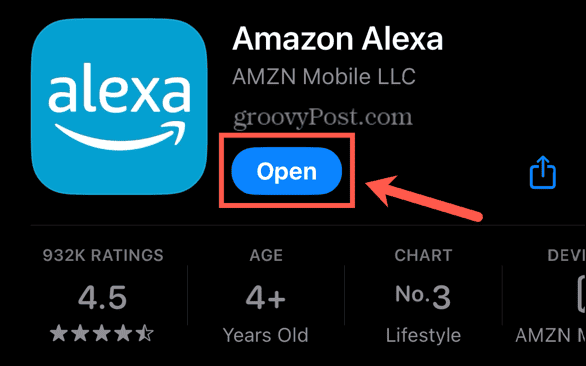
Turn Off the Profanity Filter
One setting that may stop your Spotify music from playing on Alexa is the profanity filter. This is intended to stop any content playing that contains inappropriate or explicit lyrics. If the song you’re trying to play contains this type of content, and the profanity filter is on, the song may not play. You can turn this setting off in the Alexa app and try playing the song again.
- Launch the Alexa app.
- Tap More.


- Select Settings.


- Scroll down and select Music & Podcasts.


- Tap Profanity Filter.


- Toggle the Profanity Filter off.


- Try playing music via Spotify again.
Playing Music With Alexa
Listening to music is one of the most popular uses for Echo devices, which makes it even more frustrating when you’re having issues with Alexa not playing Spotify. Hopefully, one of the fixes above has solved your problem. If you find any other useful fixes that work for you, please let us know in the comments.
Leave a Reply
Leave a Reply






