How to Add Slide Numbers in a PowerPoint Presentation

Remember to add slide numbers in your next PowerPoint presentation. As references, in handouts, or in Reader View, slide numbers are useful.
It may sound like such a simple feature, but it can be an extremely useful one, too—Slide numbers. If you have a lengthy presentation in Microsoft PowerPoint, slide numbers can be helpful to you as well as your audience.
We’ll show you how to add slide numbers to your PowerPoint presentation on Windows and Mac. You’ll also learn about your customization options and what’s different between the two platforms.
How to Insert Slide Numbers in PowerPoint
Open your PowerPoint slideshow and follow these simple steps to add slide numbers.
- Head to the Insert tab and then the Text section of the ribbon.
- Click the Slide Number button. The window that pops open is actually the Header and Footer window. So, you guessed it; you can also insert slide numbers by clicking the Header & Footer button in the ribbon.

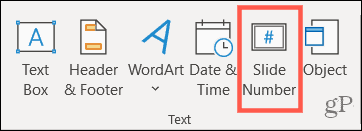
- Check the box for Slide number. Slide numbers can be placed on all slides, all slides except the title slide, or only those slides you want. So, then choose an option below.
To number all slides, click Apply to All.
To number all slides except the title slide, check the box for Don’t show on title slide. Click Apply to All. Note: If you also include the date and time or a footer, checking this box affects those items as well.
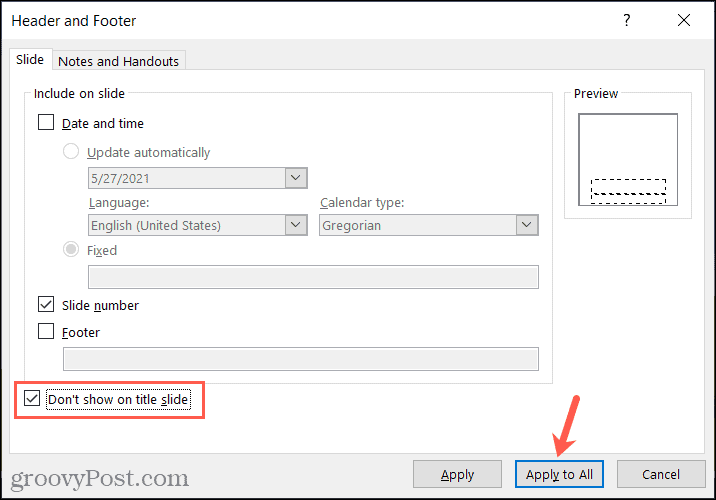
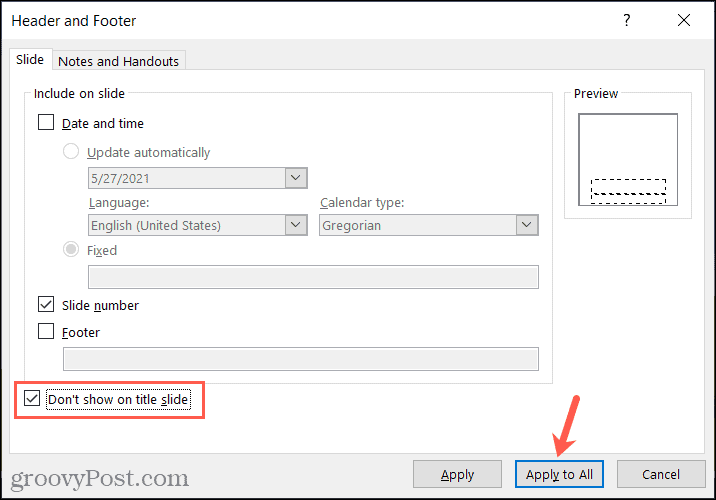
For numbers only on specific slides, first, select a slide where you want a number. Check the box for Slide number and then click Apply. This will insert the number on that slide only. Follow the same process for additional slides where you want to place numbers.
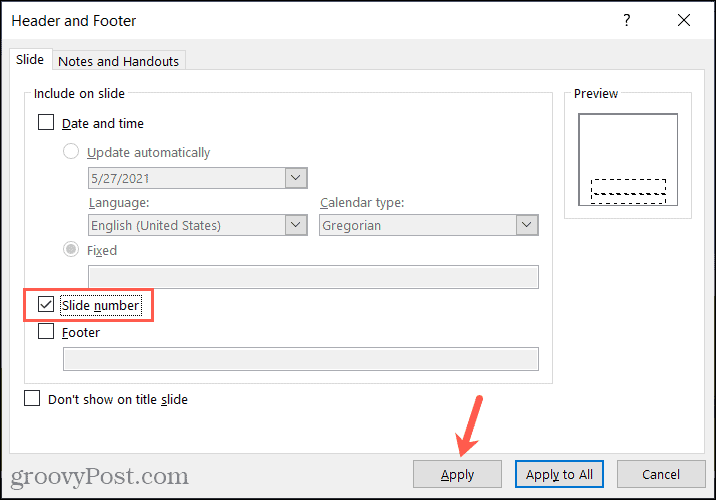
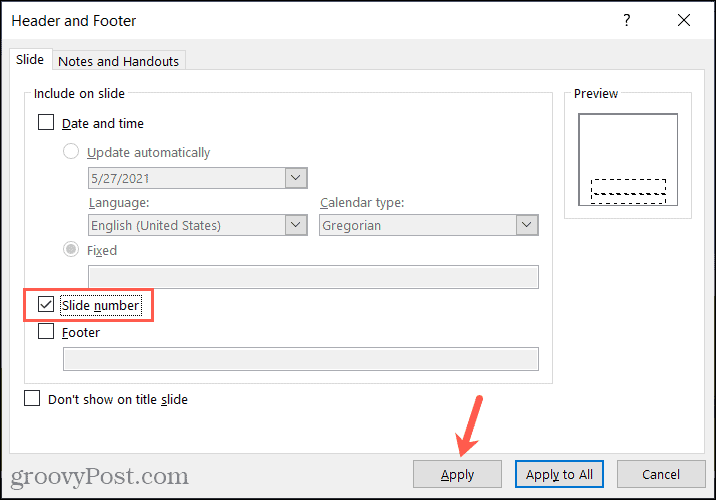
To insert numbers beginning with a particular number, you have this option on Mac only at the time of this writing. Below the Slide number box, use the arrows or enter a number in the Starts at box. Click Apply or Apply to All per your preference.


How Slide Numbers Can Be Helpful
Even though you have slide number indicators in most PowerPoint views, you do not have them in Reading View. So adding them to your slides is useful if you use this view often.


If you print your slideshow, you can include page numbers, but if you display more than one slide per page, as with Handouts, you’ll have a reference number for each slide.
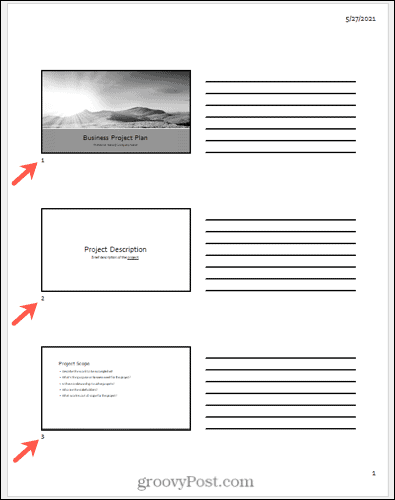
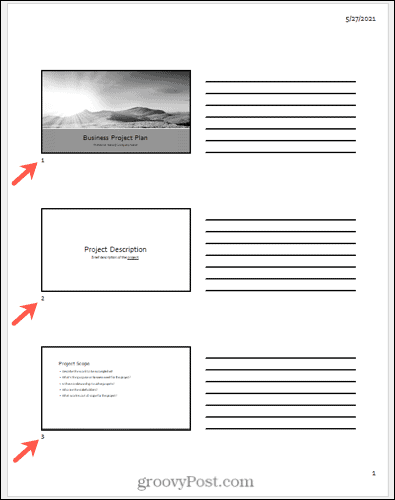
You can use slide numbers as references in other spots in the slideshow by adding links or even a separate document. For example, “See slide 15 in the Business Proposal Presentation”.
Keep Your Presentation Orderly With Slide Numbers in PowerPoint
After you spend time adding your content, inserting media, and formatting your slideshow, remember this tip about inserting slide numbers in your PowerPoint presentation. Remember that PowerPoint is part of the Microsoft 365 suite of Office apps and is available for Windows and macOS.
For other helpful PowerPoint features, check out how to add image captions or format text as subscript or superscript.
Leave a Reply
Leave a Reply






