How to Add National Holidays to the Outlook Calendar

Here is how to add holidays from your country or any country from around the world to your Microsoft Office Outlook calendar.
With the copious amount of Holidays around the world each year, it’s getting harder and harder at work trying to schedule a conference call with the entire team. Huh? Is Joe off today celebrating the Queen’s birthday? Or perhaps you need to know when a particular holiday is landing on this year. Well, the good news is that all modern versions of Outlook make it easy to add holidays and other major events automatically.
Add Holidays to Outlook Calendar
Launch Outlook and head to File > Options Calendar. Then under the Calendar Options section click on the Add Holidays button.


Next, check the box for each country’s holidays that you would like Outlook to download and add to the Calendar.
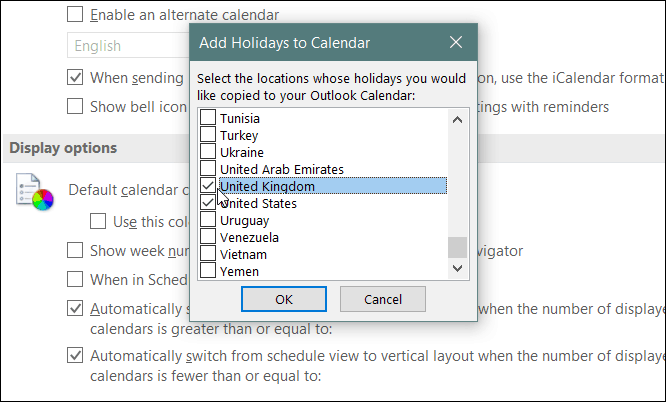
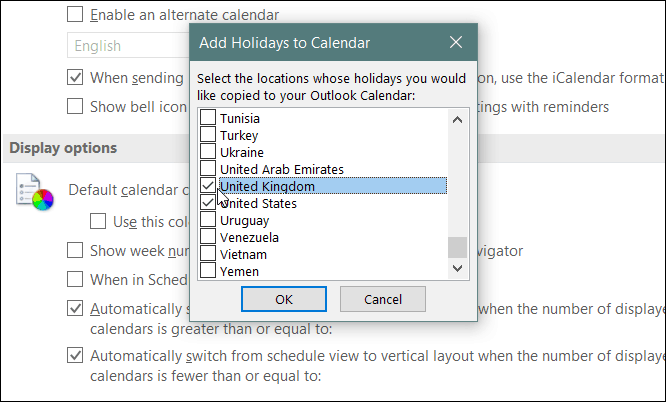
That’s all there is to it. Now the National Holidays for the countries you checked will show up in your Outlook Calendar.


10 Comments
Leave a Reply
Leave a Reply







Lori
April 16, 2013 at 1:09 pm
This just adds them to your main calendar. How do you add them to your additional calendars?
Debbie
April 29, 2013 at 8:30 am
Hi Lori
Did you ever get an answer on how to add the holidays to your additional calendars?
Steve Krause
May 20, 2013 at 8:48 am
@Debbie & @Lori — I’m looking and I can’t figure it out. If I find a hack I will let you know.
Pro
June 13, 2013 at 2:30 pm
How about deleting calendar that you added? Is there a way? I am trying to delete, but to no avail.
Norman
November 8, 2013 at 12:17 pm
Can you undo it?
Apparently The calendars multiply if you repeat the procedure. Now I’m stuck with Holiday duplicates.
So, Is there anyway to delete the duplicates?
Steve Krause
November 8, 2013 at 12:58 pm
Yes I’ve done that as well… I’m not aware of anyway to do this with Outlook 2010 or Outlook 2013 “out-of-the-box”. It should warn you before adding another copy of the holidays however, with me it didn’t which is why I also had dupe holidays in the past…
I’ll keep an eye out.
Norman
November 8, 2013 at 1:45 pm
Thank you for your advise. But I’ve managed to delete them all and eventually add them once.
What I’ve done is,
In de calendar, I’ve put the view in “List view” so I can filter all the events with a specific filter. In my case I’ve filtered them with “Location” which brought all the events of Holiday Calendars together sorted by Location.
With all the events listed together in a list I was able to select them all together and delete them with one single click.
Apparently the Holiday Calendar inserts a number os 3-4 years of holidays. So don’t be fooled when you see a long list of just one Location.
I hope this helps you guys as well.
I thank you again Steve for your quick response.
William
February 16, 2015 at 12:09 am
My Country not listed on the option, is there any workaround?
Steve Krause
February 17, 2015 at 9:13 pm
Probably not…. make sure you have a fully updated client.
Robbert Doon
May 4, 2015 at 4:49 am
I have added the dutch holidays but they aren’t correct and i would expect them to be in dutch!
How can i remove them or do I have to delete them one by one?