Log On to Windows 8 with a Four Digit PIN

Want a faster way to log in to Windows 8? Here’s how to create a four digit pin to log in easier — perfect for tablets.
Update: Windows 8.1 has reached the end of mainstream support. According to Microsoft:
Windows 8.1 reached the end of Mainstream Support on January 9, 2018, and will reach end of Extended Support on January 10, 2023. With the general availability of Windows 8.1, customers on Windows 8 had until January 12, 2016, to move to Windows 8.1 to remain supported.
A new feature in Windows 8 is logging on with your Windows Live ID then Create a PIN. This gives Windows 8 tablet users a quick login option. If you have a PC or laptop, you can use this feature too.
Create a Windows 8 Logon PIN
On a tablet, swipe from the right edge of the screen to the left to bring up the Charms Bar and select Settings. Or, on a PC use, the keyboard shortcut Windows Key + C and then select Settings.
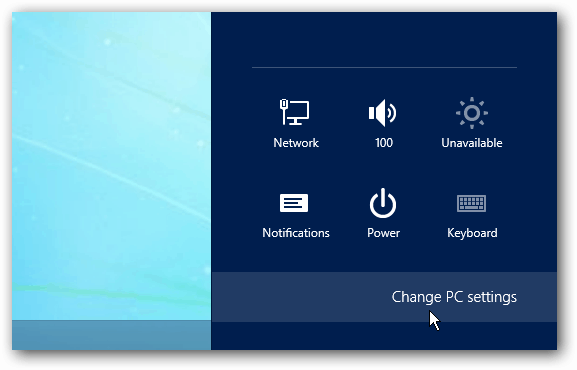
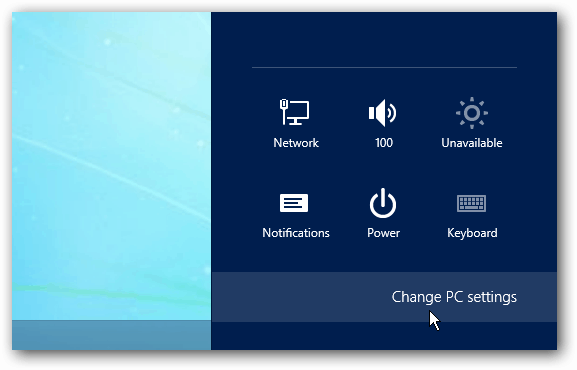
Then in PC Settings, select Users and Create a PIN under Sign-in Options.
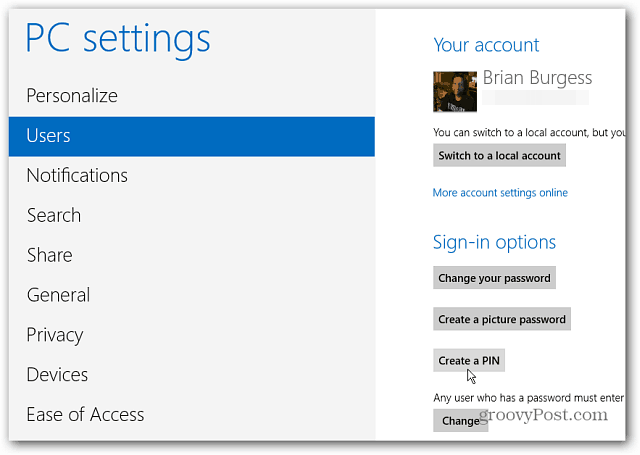
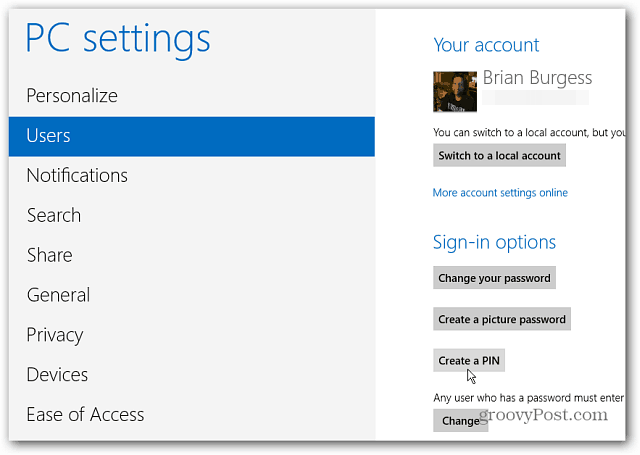
Next, type in your current Microsoft Account password.
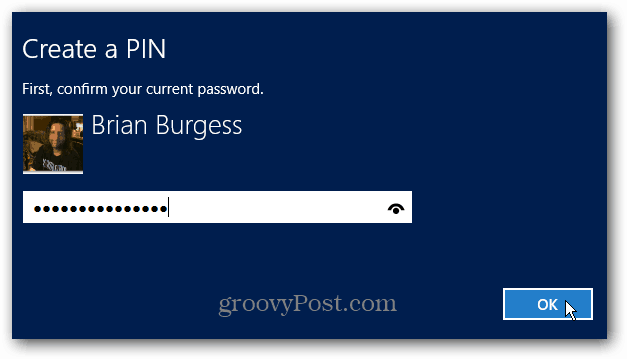
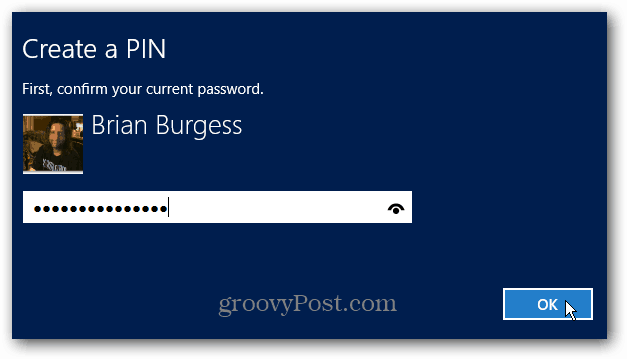
Now enter in a four-digit PIN twice and click Finish.
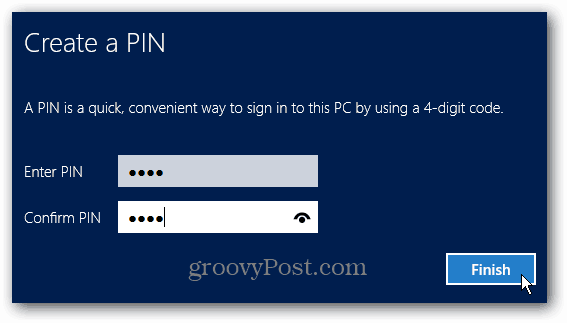
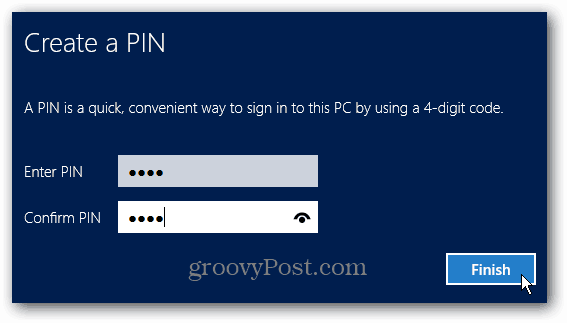
The next time you need to log on to Windows 8, you’ll be prompted to enter the PIN you created.
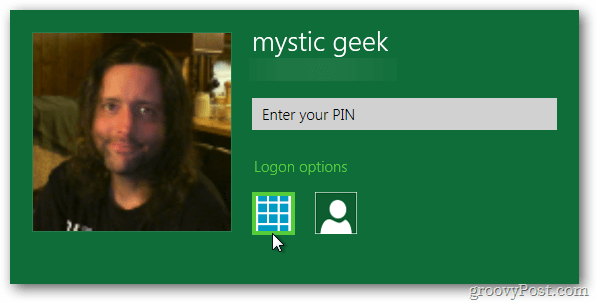
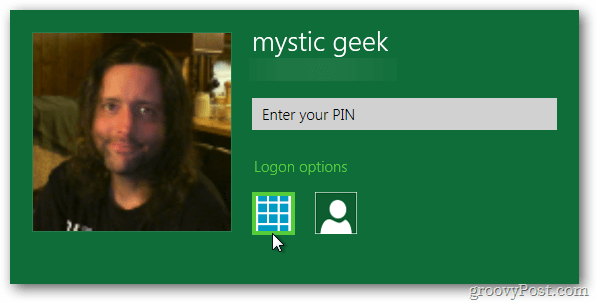
The cool thing about a PIN is you don’t need to hit the Enter or click an extra icon or hit Enter. You’re logged in after typing in the fourth digit of the PIN.
If you need to log in when there isn’t an Internet connection available, check out this article on logging in with a local account.
1 Comment
Leave a Reply
Leave a Reply







semage bloom
March 6, 2014 at 5:40 am
this tutorial does NOT work… keep getting message saying ” error in capturing pin, try again later”…. I have , for 3 weeks, and still get same message!!! HELP!!