Android Device Manager was announced by Google recently, allowing you to find your lost device and remotely wipe your data stored on it — similar to Find my iPhone on iOS.
Using Android Device Manager
You may remember that the service has started showing up on Android devices a few days ago, but it didn’t have the web interface to go with it, so you couldn’t really use it. Well, the interface is now here, so you have everything you need to get things underway.
First of all, make sure that the service is enabled on your Android device – go to Settings > Security.
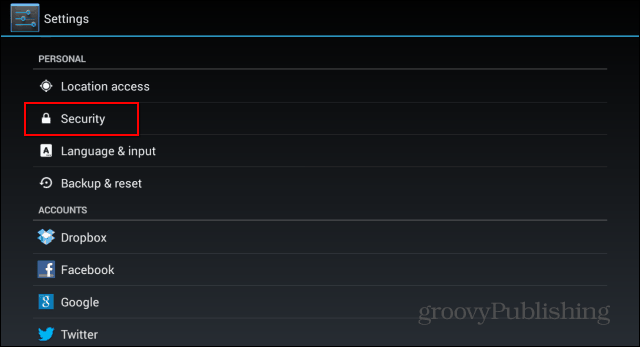
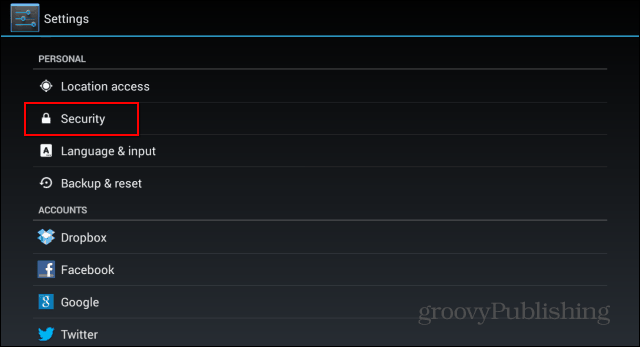
Then tap Device Administrators.
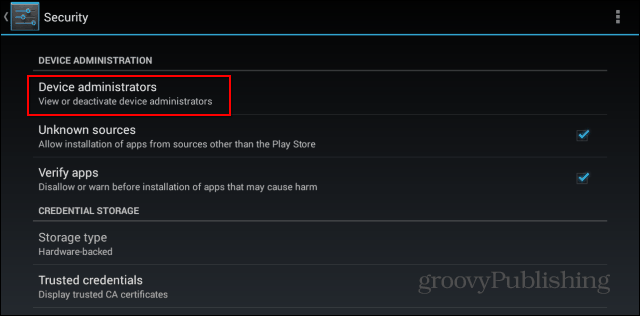
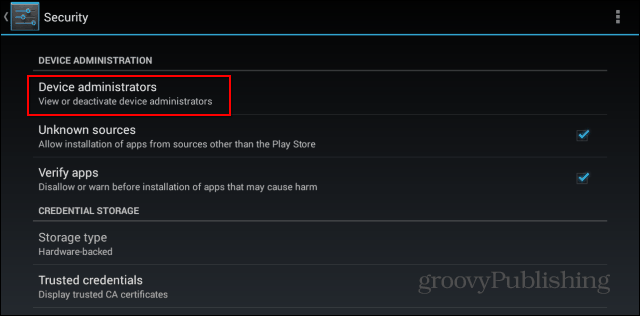
Now, make sure Android Device Manager is ticked.
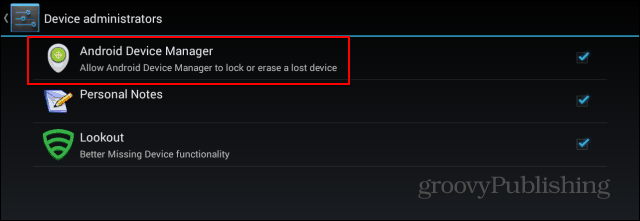
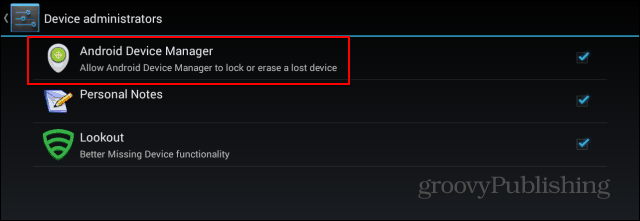
You can also control what Android Device Manager is allowed to do by going to Google Settings on your phone, then Android Device Manager. The menu you’ll find there allows you to choose what you want the service to do. To get the most out of the service, I recommend selecting both options.
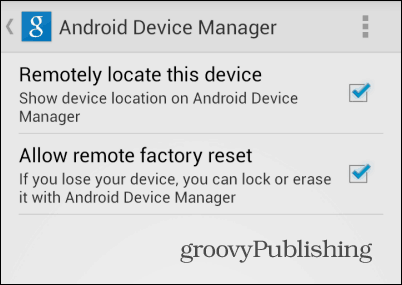
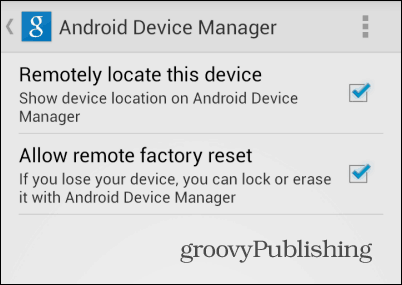
Once that’s done, go to this address to find the web interface for Device Manger. Before you can do anything, you’ll need to allow the service to use your location information.
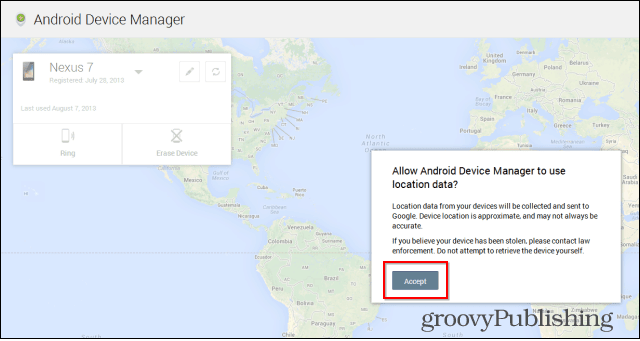
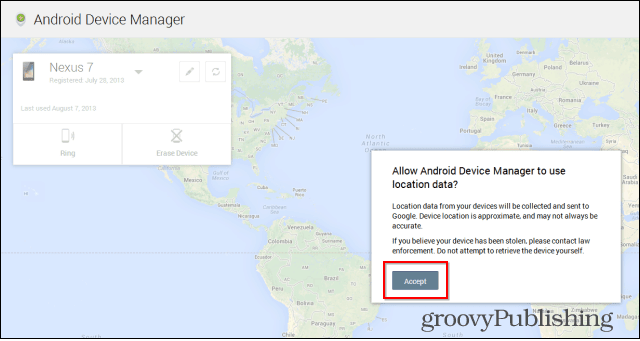
Once you’ve done that, you’ll see a map with the location of your device on it.
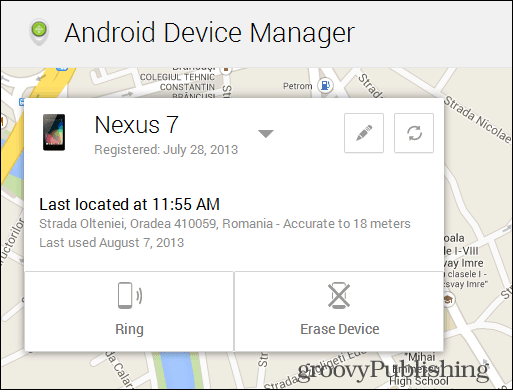
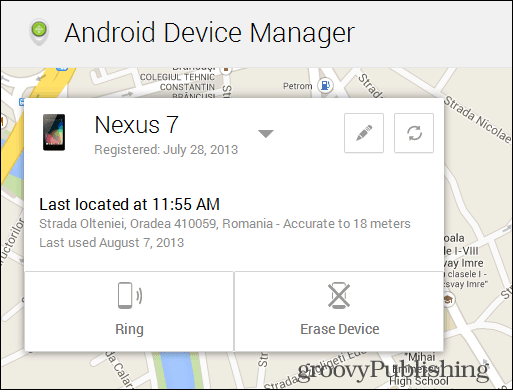
You can click the refresh button on the top right side to get the location again, while the one with a pencil symbol next to it will allow you to edit your device’s name. For instance, if you and your wife both use LG G2 phones with the same Google account (so you don’t get things confused). I’m saying that because you’re allowed to manage more than one device – the list is available if you click the arrow next to the name of the current device.


Now, let’s see what this baby can do for us! First of all, you can click the Ring button to make your device play a tone until the power button is pressed. This is useful when you misplace your phone or tablet around the house and you don’t have another phone from which to call it.
If, however, you’re sure you’re not getting your device back anytime soon, you can press the Erase Device button – think well and hard before you do that. Once you press it, you’ll have to confirm the action, as seen below, after which a factory reset will be performed, deleting everything on the device — which also stops the Android Device Manager from working.
A cool thing to mention is that if the device is not online, the factory reset is performed the second it gets back online.
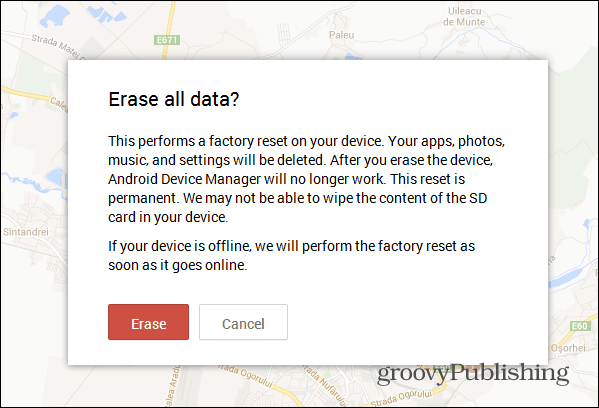
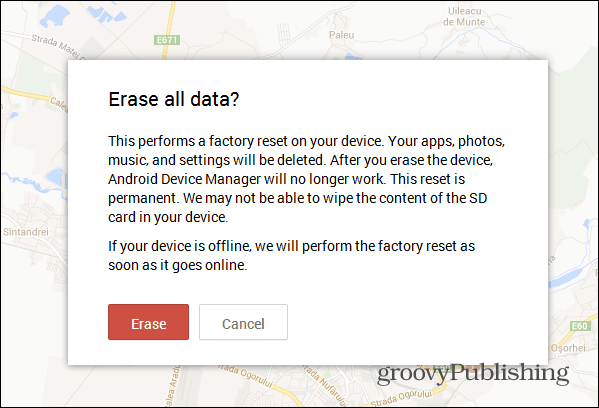
This is a very welcomed feature that iOS users have enjoyed for years. Plus in Google’s tradition, the service is easy to use and does just as advertised.
Have you used this service yet? Leave a comment and let us know!
11 Comments
Leave a Reply
Leave a Reply

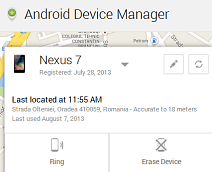






john l
August 9, 2013 at 2:57 pm
All went well until we got to the bit where you say go to Google Settings. Where is that? It is not under Accounts or Security. Has this release been made available world wide or just in the USA as I have been caught out by that before? I have deactivated it for now as without being able to complete the setup it will be probably be useless. I am using a Samsung Galaxy Note 2 running a rooted 4.1.2 OS in the UK if that helps.
Bogdan Bele
August 9, 2013 at 3:08 pm
Google Settings should be in your Android device’s main apps menu – it’s a green icon. However, those options should be on once you’ve activated it, so you should be able to use it just fine even if you can’t find them.
john l
August 9, 2013 at 3:10 pm
I found the Google Settings App but the Android Device Manager is not listed on there when activated even after a restart so I can only assume it has not been rolled out worldwide yet or there is something missing in your article that completes the setup. Based on previous experience with these things I expect it hasn’t been rolled out to the UK yet or it is only working on certain phones which you couldn’t have known about and your article is correct to the best of your knowledge.
Brian Burgess
August 9, 2013 at 7:19 pm
john: It might not be rolled out to you yet. From what I understand, it started to roll out to Google Nexus devices first, and is rolling out to other devices “soon” Everyone should have it by the end of the month.
Plus, Samsung devices are pumped full of a lot of proprietary Samsung, well, what i would call junk — so it might be somewhere other than where it is in a pure Android experience device like the Nexus. For the most part, pure Android experience devices like the Nexus line form Google are the first to get all the cool updates. But, i remember I got the ICS 4.3 update like a week after Bogdan did — and he is located in Romania. So, it seems to be the luck of the draw.
This article is solid, I’ve tested it out, and once you get the ADM you should be good to go.
I’m in the US and I have it on my LG Optimus Elite running Android 3.2.7 — just got it two days ago. I had it on my Nexus pretty much right away, before the service form Google was complete.
You might be able to find an APK file you can install to get the feature soon — according to this Android Authority Article: http://goo.gl/KvUk08
IMO I would just be patient, and wait for it to be updated on your device.
Of course I am just making assumptions here. Anyone else with a Samsung device in the UK received the Android Device Manager yet?
john l
August 12, 2013 at 10:36 am
Hi Brian,
I apologise if my reply came over wrong as I tried to point out that the writer might not have known if ADM had been rolled out in the UK. Emails and texts are such a cold medium.
I left ADM alone for a few days and tried it again today and also on an HTC work phone. This time everything was there so I turned it on with both phones. Unfortunately I had the same issues as others as it could not find either phone regardless of using mobile data, wifi, gps or any combination of them. I tried to ring my Samsung and nothing showed on the screen the first couple of times and on the third attempt it said the phone was rung. But it didn’t. A work in progress methinks. Lookout offers something similar and that works fine so it maybe a good alternative to others with the same problem. I should state that I tried the phones in the garden where I have a very good signal but indoors made no difference.
Alan
August 9, 2013 at 8:03 pm
Hi. The manager worked for me in Australia, as far as locating the phone, but it won’t make it ring, which is a bit of a shame, but no big deal.
Bogdan Bele
August 9, 2013 at 11:56 pm
I’m sure they’ll solve problems soon enough, but that’s how things are at the beginning.
Alan
August 13, 2013 at 11:55 pm
Turns out, it is a bit of a big deal. The Android device manager is somehow, stopping my phone from ringing, even though all the volumes are up etc, on my HTC Velocity 4G phone.
Alan
August 13, 2013 at 11:57 pm
The only way to get it back to normal, is to restart the phone, but then it has randomly turned off the ringer since, even though I didn’t try to get the Device Manager to ring my phone again.
SueJ
August 16, 2013 at 12:56 pm
Worked like a charm for me (Norway) :-) Thanks for the walk-through!
satinderpal singh
November 14, 2013 at 10:34 am
yippeeee!!!! it worked i located my galaxy s4…………………..