Quickly Rename Windows Files with a Keyboard Shortcut

Keyboard Kung Fu is a fine art practiced by IT professionals everywhere. If you want to join the ranks, quickly renaming files in Windows is a very handy utility to master.
We love and talk about Microsoft Windows Keyboard Shortcuts, but one that always gets passed over is a useful little button for renaming files. If you’re like me and you regularly work with images and download several gigs of test files each day, then renaming becomes a complete chore, and a hotkey can be a time-saver.
In Windows when you select a file and press the F2 key you can instantly rename the file without having to go through the context menu. At first glance, this shortcut seems rather basic. As seen in the screenshot below, it’s the same thing that the context menu delivers.
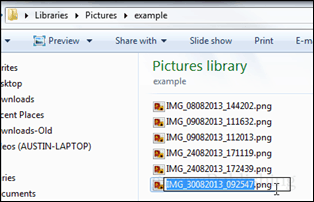
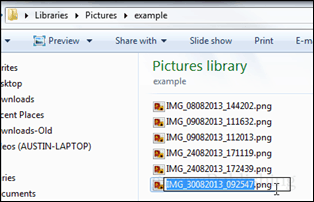
However, when you combine it with another renaming trick (also available from the context menu by holding shift + right-click might I add), it becomes immensely useful. That is if you use your PC for processing photos. To do it, just select a group of files and then press the F2 key, each file in the selection will be given the same name with a sequential number following after. If you recently took a trip to Australia and need a quick way to organize photo names, this is it, and it doesn’t require any messy third-party software to get the job done. There are probably other files this might be useful for as well, but for photos this is king.
Tip: Just in case you want to practice some authentic Keyboard Kung Fu, instead of using a mouse to select multiple files you can use shift + the arrow keys.
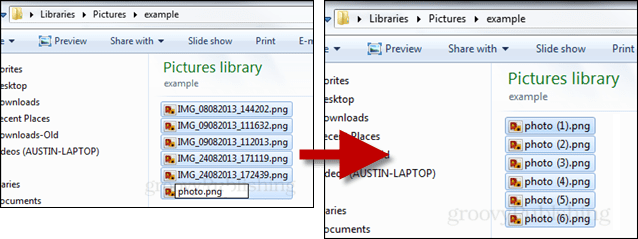
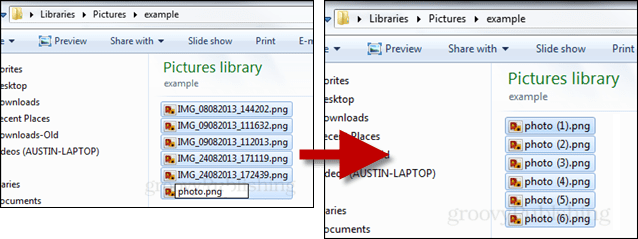
21 Comments
Leave a Reply
Leave a Reply







Brian
October 27, 2013 at 12:24 pm
Nice tip, didn’t know that! Another tip is to use the FastStone Image Viewer:
* F2 will rename the selected files.
* F4 gives a very powerful renaming tool that allows you to automatically add sequence numbers, date and/or time picture taken, plus any other text you wish to add.
FastStone Image Viewer is a free download from http://www.faststone.org/download.htm I reckon this is one of the best, most intuitive (to Windows users) programs around.
Bram Jacob
January 25, 2015 at 6:48 pm
Cool tip! I never knew that. Is there anyway to have the F2 function of “rename” applied to a keyboard shortcut?
Fedya
August 12, 2015 at 3:29 am
Yes its a cool tip and a way to rename quickly but when it comes to real thing BatchRenameFiles Tool really works well. Thanks, Fedya
Dorian Markich
October 4, 2015 at 6:57 am
I work on a daily basis with a bunch of different files and the perfectionist in me loves to keep them organized. You can only imagine how many different programs I’ve tried and for how long I had to do everything the hard way! Up until I found out about KrojamSoft! These guys made my life so much easier. This batch renaming software lets users add/remove suffixes and prefixes, change entire names of files and folders at once, change timestamps, convert uppercase to lowercase and the other way around… Perfect!
Stephanie
May 25, 2016 at 7:09 am
You just improved my quality of life! Thank you!
Larry
April 23, 2021 at 6:05 am
You’re right. F2 hasn’t been used for file rename in several versions of Windows. I don’t know how this page was “updated on November of 2019”. Very outdated.
bills
April 6, 2017 at 12:25 am
On pressing f2 key on my laptop brightness increases
Kevin
April 17, 2017 at 10:38 am
This is happening because on some laptops (like my HP) the F-keys have more than one purpose. The F2 on my laptop does the same lowering of brightness, and so does F3 (raises brightness). If you look closely you will see a little “star” icon on both the F2 and F3 keys, which indicates their dual role in controlling screen brightness. I’ll be willing to bet when you hit F9 the sound volume decreases, and increases when you hit F10, and mutes when you hit F11. This is all normal.
Now here’s the way to get around this problem: look in the lower left corner of your keyboard for a key called “fn”. This key basically turns on the function keys, allowing them to do their normal functions, in other words, to stop functioning as brightness/volume/mute controllers and such. First, do a single left-click on some file or folder you wish to rename (don’t click twice, or you will open it!). Second, push “fn” and then push F2 (you may have to push both together). When you do this, the filename will be highlighted and ready for retyping and renaming. Congratulations, your F2 key just operated in FUNCTION mode and not as a brightness controller.
Just remember that the “fn” button is needed whenever you use a normal functon key. When not pushed, the F-keys have another use, a dual purpose use. On my laptop the F7 key is both Play and Pause whenever a video is playing on my media player program. The F6 is a Rewind key and the F8 is a Fast-Forward key. F12 turns my wi-fi system signal transmitter on and off. Your laptop may have similar functions on all its F-keys. Hope that helps.
Avtar
June 18, 2017 at 9:36 pm
Thank you so much!!! I did not know that xD (fn key saved my day)
anonymous
September 4, 2017 at 10:00 am
Thank You! your information made my work easier….:)
Akash
December 19, 2021 at 3:24 am
Thank u so much for this. You made a stranger’s day a little better. :)
C
April 27, 2018 at 9:26 am
Laptops often have pre-programmed keys like that, in my experience from gaming there is no way around it unless you plug in an external USB keyboard and use that instead.
Ketan
May 31, 2017 at 6:17 am
1) press shift and select files to be renamed(ex: file1,2,3)
2) press F2 and name as required(renamed file1,2,3 as abc) your file is renamed as abc (1)(2)(3)
jayesh
March 3, 2018 at 8:07 am
Use fn+f2 for laptop users
Bob
May 11, 2018 at 4:31 pm
This is a great hint! It saves a lot of typing and clicking the mouse if you don’t mind the files being named a sort of generic base filename. But it sure beats naming each one of them!
John
September 24, 2018 at 11:25 pm
Thanks for this. Saves a lot of mouse moving and clicking. I discovered even if you need to rename things to very different things after hitting F2 and renaming the first file or folder (whilst still selected) you can hit tab and it will allow you to rename the next file/folder. So I only need to hit F2 once and can then tab through. This will save me heaps of time, thanks again!
david
December 6, 2018 at 1:31 pm
Ugh, come on Windows give me a useable shortcut. If I have to reach all the way up to F2, I may as well just reach over and use the mouse. MS still can’t seem to figure out efficient use of the keyboard.
bad news
April 19, 2019 at 8:02 am
Microsoft has apparently disabled this shrtcut on Windows 10. It doesn’t work yet.Idk the new one or if there is one.
CB
August 13, 2019 at 2:21 pm
Thanks for this. I purchased KeepVid Pro to but it stopped workin after a couple months. I wish I knew about this before!
kunal
April 22, 2020 at 5:25 am
Thanks for the tip. It was a cool tip.
Mehedi Salman
August 19, 2021 at 12:24 am
it has been work.