Windows 10 Tip: Pin Websites to Start menu from Chrome

Windows 10 has a built-in feature that lets you pin websites from Edge to Start. The good news is you pin sites to the Start menu using Chrome, too.
One of the neat features in Windows 10 is the ability to pin links to websites to the Start menu from Microsoft Edge. This is something that the company built into its new operating system, unfortunately, Edge is still a work in progress. It’s fast with cool features, but until it gets extension support, a lot of us are still using Google Chrome.
The good news is you can still pin a site to Start or taskbar using Chrome. Here’s how it’s done.
For more on using the built-in feature, read our article on how to pin websites from Edge to the Start menu in Windows 10.
Pin Websites to Windows 10 Taskbar or Start from Chrome
Make sure you have the most updated version of Chrome. Launch it, and then head to the website you want to pin. Then click the Settings menu located at the upper-right corner of the browser and select More tools > Add to taskbar.
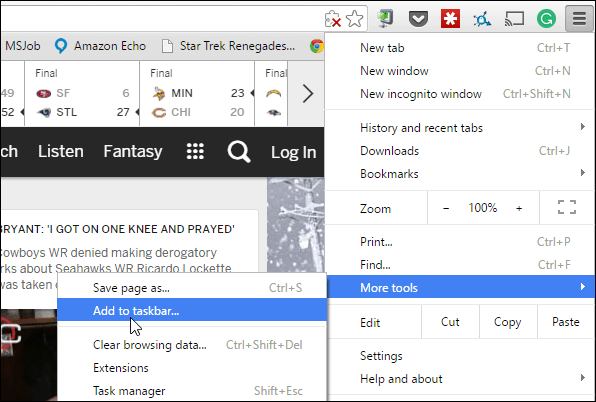
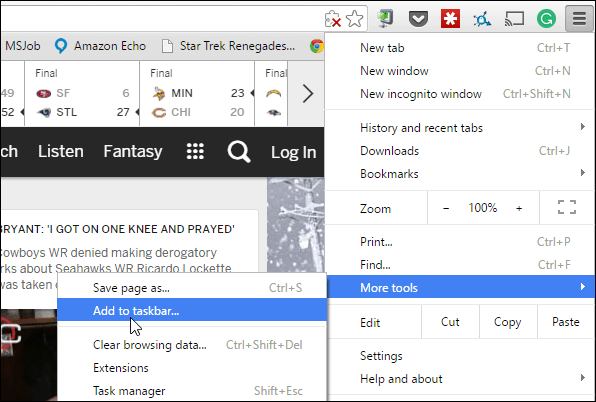
Give the shortcut a name and choose whether you want it to open it as a new window instead of a tab or not and click Add.


That won’t directly kick it to the taskbar, but open the Start menu and you’ll see it under Recently added. Right-click on it and then select to add it to Start or the Taskbar.
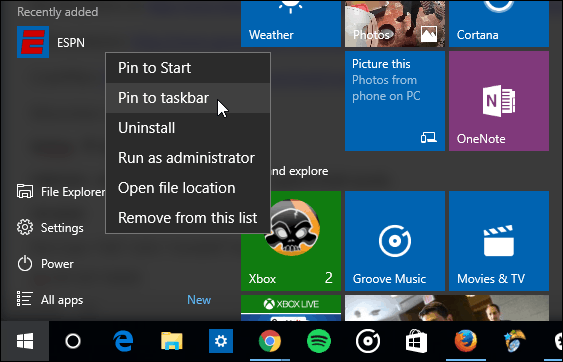
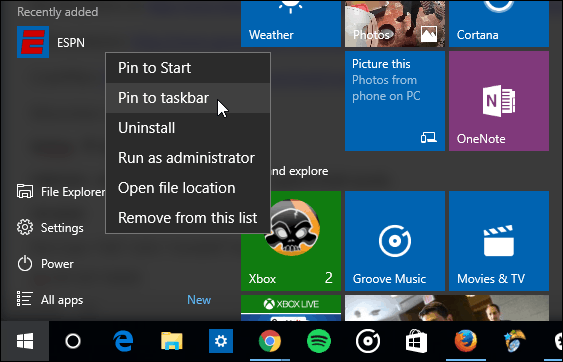
Another interesting thing to point out about this is that some sites are set up to give you a live tile and provide updated information. In the example below, ESPN and CNN provide a live tile that you can resize. Whether or not you get this feature is up to the site’s developer.
And then to make things more organized by creating live tile groups in the Start menu. That makes the Start menu feel alive and more responsive than the static menu in Windows 7.
14 Comments
Leave a Reply
Leave a Reply







Ziggy
November 4, 2015 at 7:00 pm
Since the taskbar can get pretty crowded, here’s another trick to get Microsoft Edge to your favourite url…
On the desktop create a new shortcut and paste in the following:
%windir%explorer.exe microsoft-edge:https://www.groovypost.com/
Note that after the colon that the url address is typed there.
The shortcut can then be renamed as you like. In the example above, it points to groovypost!
elben
November 9, 2015 at 11:55 am
Here is a trick to pin websites to the start screen without using a browser.
https://www.youtube.com/watch?v=v-U5ubAMuCQ
PK Peck
June 9, 2016 at 7:50 am
There is no longer an “add to taskbar” option in Chrome. Is it possible that Microsoft can control browsers, so that you only can use Edge to do this?
CodyRoy
September 30, 2016 at 8:32 am
Save to desktop works
Christofer Minestar
May 9, 2017 at 4:22 pm
Yes but what if you’re like me and don’t want ANYTHING on your desktop, just on your taskbar?
corby
June 4, 2017 at 2:51 pm
click the save to desktop option, then right click the desktop link and click pin to start, then delete the desktop icon.
oscar
June 29, 2017 at 1:41 am
yea but it doesnt show an icon
Mark CM
January 24, 2018 at 2:52 pm
1. Right click and make new shortcut in C:\Users\YOURNAME\AppData\Roaming\Microsoft\Windows\Start Menu\Programs
2. Paste the URL into the address field
3. Go to recently added programs and click “Add to start.
Bob Armstrong
March 20, 2019 at 11:54 am
Mark CM,
Thanks. That works and also lets me change the icon. However, I still don’t see how to get it from the start page to the taskbar. The usual option under “more” to pin to taskbar is not there.
Mark CM
March 20, 2019 at 5:26 pm
Simple.
Chrome>More Tools>Create Shortcut (Adds it to the desktop)
Go to the desktop and drag the shortcut to the Taskbar.
Jay
May 16, 2019 at 8:11 pm
When I do this with a drive folder it doesn’t retain the folder info, it just opens a new instance of drive.
When I create a shortcut via Windows, I can’t add the link to the taskbar.
John @ FIsharply
August 16, 2019 at 1:46 am
That sounds like an issue with the shortcut itself. Perhaps the site is incompatible with such direct linking OR you should be pinning a different (more specific) URL to begin with OR there’s a login or other barrier that requires some human interaction. In the case of a login or whatnot, there are a variety of ways to automate this sort of thing but few are trivial.
Good luck!
Ryan Quinn
June 18, 2019 at 6:45 pm
I’m just not sure if that live tile thing about CNN and ESPN is correct. If anybody has steps to make this work, I’m very open to be proven wrong.
Mike Pelkey
January 22, 2022 at 11:29 am
I would save my favorite sites on my desktop (in chrome), then drag that icon to the Chrome icon that is pinned on the taskbar. Previous to W10, I complete that task, but no more… When I try to drag and drop, I get the circle with slash telling me no…