

How to Enable The Built-in Administrator Account
If you need to use the Administrator account, this is the quickest way to enable it.
Step 1 – Launch an elevated CMD
Click the Start Menu Orb and Type cmd into the search box. Then Right-Click cmd.exe from the list of results and Select Run as administrator.


Step 2 – To enable
In the cmd window that appears, Type in the following:
net user administrator /active

Step 3 – Add a password
This step is optional, but highly recommended. By default the administrator account won’t have a password so lets enter one to keep things secure. Type the following into cmd:
net user administrator mypasswordChange the highlighted “mypassword” to whatever you would like the login password for the account to be.


Done, the administrator account is now enabled! That is all there was to it, now you can use the administrator account to login to your computer. Did you write down the password somewhere? (no, not under your keyboard…) If not, STOP and do that real quick….
OK Good!
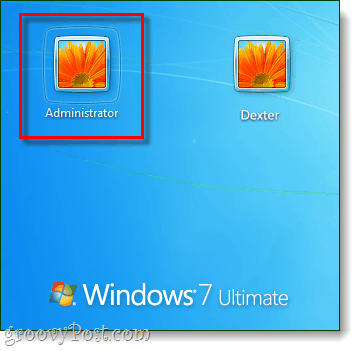
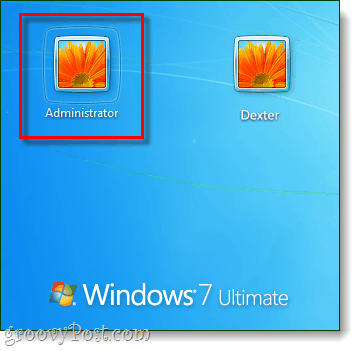
If you put a password on the Admin account, I don’t recommend you disable it. Having a backdoor for yourself can be handy so if your not a super-user-uber-geek, I recommend you leave it alone. That being said, below are the steps to disable it.
How to Disable The Built-in Administrator Account
Disabling the administrator account is just as simple, let’s do it in a single step.
Step 1
Open the CMD As Administrator like before, and this time enter we’ll just change the active status to no. To do this Type the following into cmd:
net user administrator /active:no

Done, the administrator account is now disabled and you will no longer be able to use it to login to the computer.
Conclusion
After reading this groovyPost, you now know who to enable, disable, or assign a password to the Administrator account in Windows 7.
1 Comment
Leave a Reply
Leave a Reply







Dave
May 23, 2022 at 12:51 pm
After spending most of the day trying to do this I came across your post and hey presto! – it worked straight away! Many thanks!
Dave, Southampton, UK