Are you tired of seeing a bunch of email messages in your Deleted Items folder every day? Here’s how to have Outlook 2010 automatically empty the Deleted Items folder when you close out of Outlook.
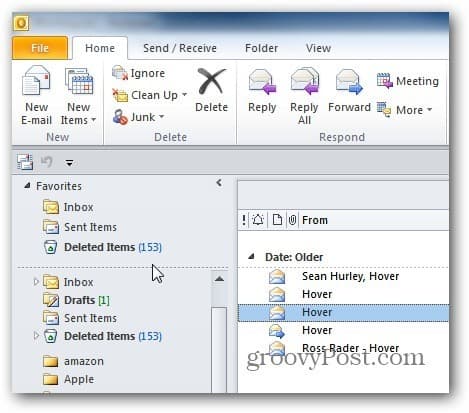
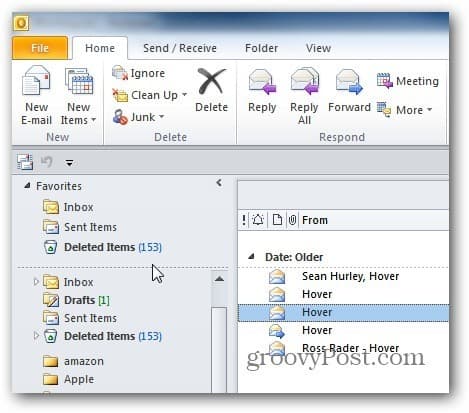
First, go to File >> Options >> Advanced.


Under the Outlook Start and Exit section check Empty Deleted Items Folders When Exiting Outlook. Click OK.


Now every time you close out of Outlook, you’ll get a message verifying you want to permanently delete all items. Click Yes to keep the folder cleaned out.
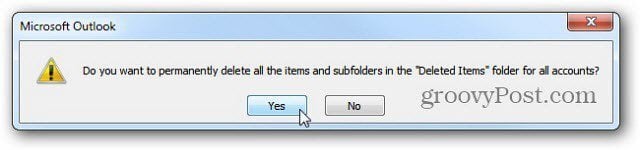
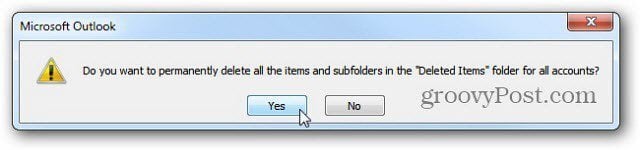
If you have a lot of messages, you’ll see the following screen letting you know Outlook is deleting the messages.


The next time you launch Outlook, viola! A nice and clean Deleted Items folder.


I advise using this option carefully. If you end up needing an email that was permanently deleted, you can recover it from any folder.
1 Comment
Leave a Reply
Leave a Reply







Dave
February 18, 2013 at 4:04 pm
this post was a repeat of the standard Windows help file. Waste of time to read a repeat.
Here’s the real question – when you follow all the steps in this post that or it’s mirror in Outlook help but Outlook does not check for deleted items and exits without emptying the folder what do you do and where do you look?